تشويه العدسة: تميل معظم عدسات الهواتف المحمولة إلى التشويه بالقرب من حواف الإطار. يظهر هذا بشكل خاص عندما تقوم بتصوير شخص ما على بعد بضعة أقدام باستخدام الهاتف في الوضع الرأسي. احرص على عدم السماح لتشويه العدسة بإتلاف الصورة.
أزرار الغالق البديلة: يجب أن تحتوي معظم الهواتف المحمولة أيضًا على زر فعلي يقوم بتشغيل غالق الكاميرا عندما يكون تطبيق الكاميرا مفتوحًا. على سبيل المثال، على جهاز iPhone، تعمل أزرار الصوت على تشغيل مصراع الكاميرا. أجد نفسي أستخدم هذه الميزة عندما لا يكون لدي سوى يد واحدة متاحة لالتقاط الصور أو عندما أحمل الهاتف بطريقة غير معتادة.
Lens Distortion: Most cell phones lenses tend to distort near the edges of the frame. This is especially visible when you’re photographing a person from a few feet away with the phone in portrait mode. Be careful not to allow lens distortion to ruin an image.
Alternate Shutter Buttons: Most cell phones should also have a physical button that triggers the camera shutter when the camera app is open. For example, on an iPhone, the volume buttons trigger the camera shutter. I find myself using this feature when I only have one hand available for taking photos or am holding the phone in an unusual way.
أزرار الغالق البديلة: يجب أن تحتوي معظم الهواتف المحمولة أيضًا على زر فعلي يقوم بتشغيل غالق الكاميرا عندما يكون تطبيق الكاميرا مفتوحًا. على سبيل المثال، على جهاز iPhone، تعمل أزرار الصوت على تشغيل مصراع الكاميرا. أجد نفسي أستخدم هذه الميزة عندما لا يكون لدي سوى يد واحدة متاحة لالتقاط الصور أو عندما أحمل الهاتف بطريقة غير معتادة.
Lens Distortion: Most cell phones lenses tend to distort near the edges of the frame. This is especially visible when you’re photographing a person from a few feet away with the phone in portrait mode. Be careful not to allow lens distortion to ruin an image.
Alternate Shutter Buttons: Most cell phones should also have a physical button that triggers the camera shutter when the camera app is open. For example, on an iPhone, the volume buttons trigger the camera shutter. I find myself using this feature when I only have one hand available for taking photos or am holding the phone in an unusual way.






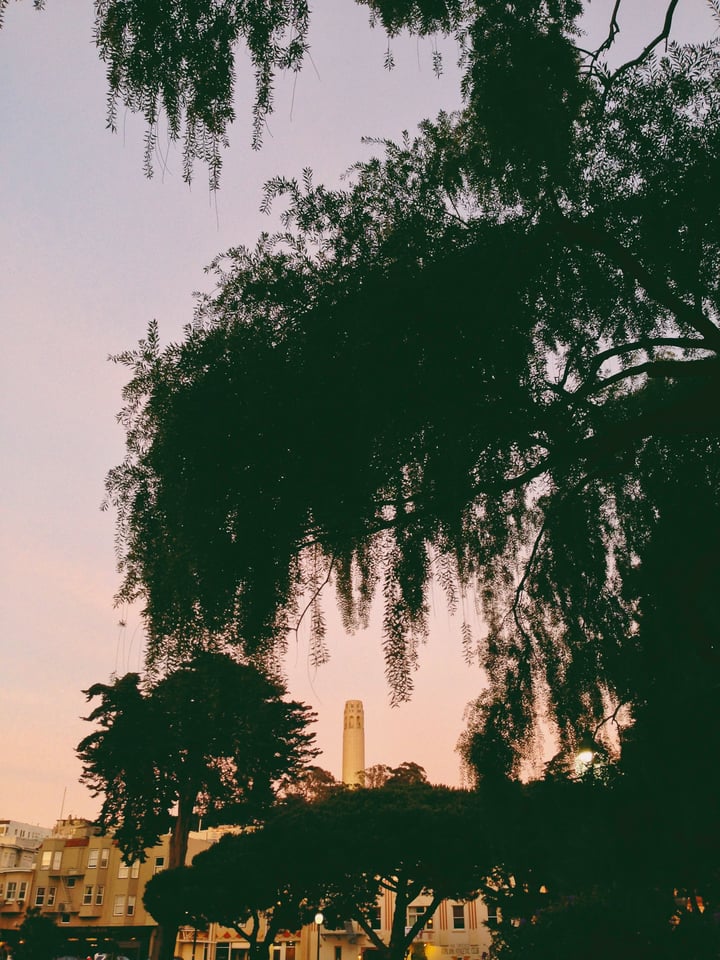

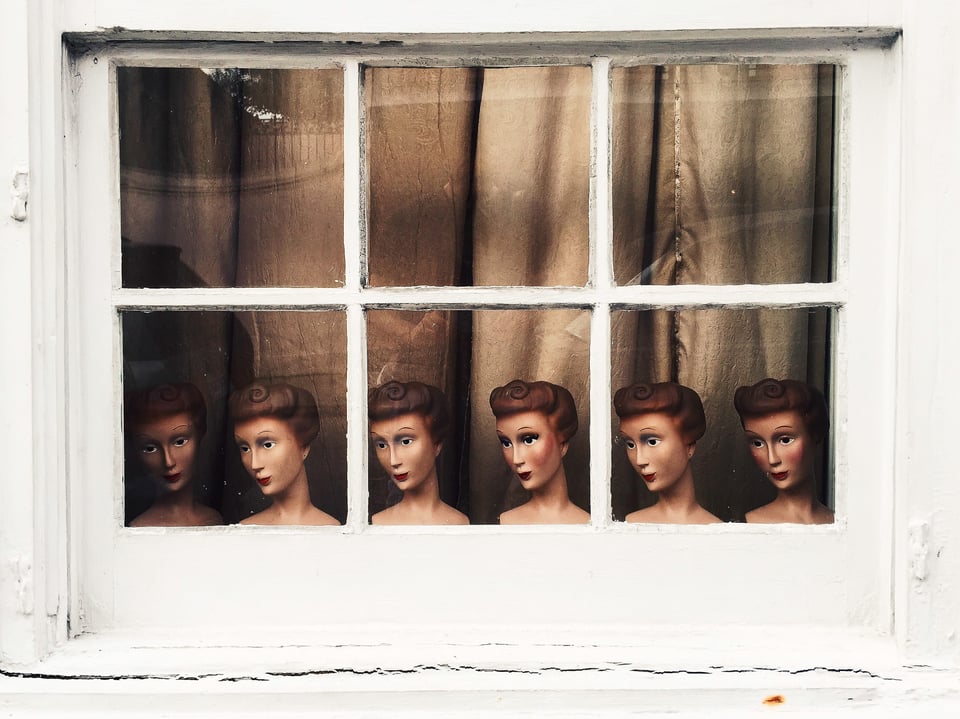


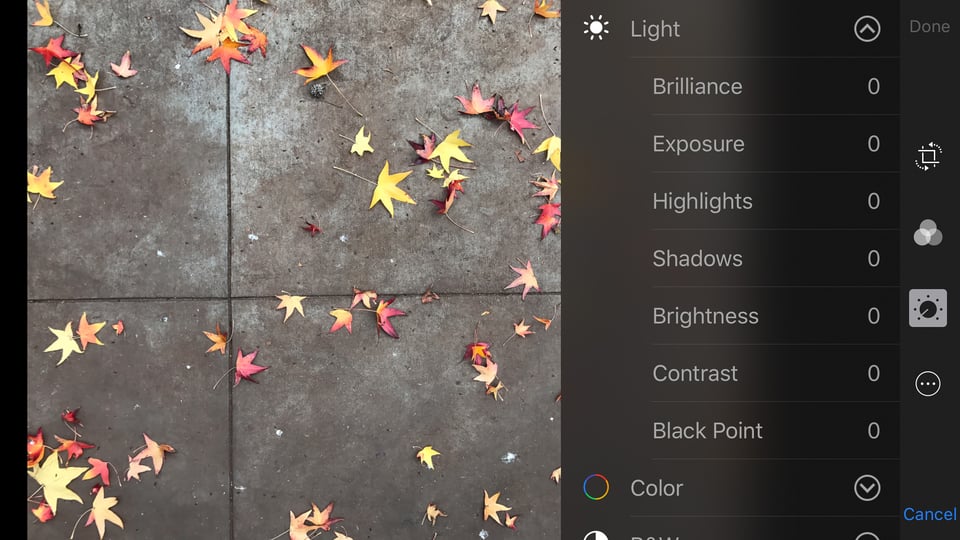

تعليق