كيف تصور بكاميرا الموبايل
How to Take Camera Phone Pictures
كما يعلم الكثير منكم، فإن وجود كاميرا معك في جميع الأوقات ليس من الممكن دائمًا. بقدر ما قد تحاول، ستكون هناك أوقات تريد فيها التقاط صورة ولا يكون لديك كاميرا في متناول اليد. او هل انت؟ يمتلك الجميع تقريبًا هذه الأيام هاتفًا في محفظتهم أو جيبهم قادر على التقاط الصور. على الرغم من أنك قد ترفض قدرات هاتفك ككاميرا، فلا تتعجل في الحكم. في هذه المقالة، لن أغطي فقط أساسيات التصوير الفوتوغرافي بالهاتف الخلوي، بما في ذلك أساسيات الكاميرا وبعض الاختلافات بين عدد قليل من تطبيقات الكاميرا المتاحة، ولكن سأتناول أيضًا عملية استخدام التطبيقات للمعالجة اللاحقة للصور التي تلتقطها .
As many of you probably know, having a camera with you at all times isn’t always possible. As much as you might try, there will be times when you want to take a photo and don’t have a camera at hand. Or do you? Pretty much everyone these days has a phone in their purse or pocket that’s capable of taking photos. While you may dismiss your phone’s capabilities as a camera, don’t be so quick to judge. In this article, I will not only cover the basics of cell phone photography, including the camera basics and some of the differences between a few available camera apps, but also go over the process of using apps to post-process the images that you capture.
How to Take Camera Phone Pictures
كما يعلم الكثير منكم، فإن وجود كاميرا معك في جميع الأوقات ليس من الممكن دائمًا. بقدر ما قد تحاول، ستكون هناك أوقات تريد فيها التقاط صورة ولا يكون لديك كاميرا في متناول اليد. او هل انت؟ يمتلك الجميع تقريبًا هذه الأيام هاتفًا في محفظتهم أو جيبهم قادر على التقاط الصور. على الرغم من أنك قد ترفض قدرات هاتفك ككاميرا، فلا تتعجل في الحكم. في هذه المقالة، لن أغطي فقط أساسيات التصوير الفوتوغرافي بالهاتف الخلوي، بما في ذلك أساسيات الكاميرا وبعض الاختلافات بين عدد قليل من تطبيقات الكاميرا المتاحة، ولكن سأتناول أيضًا عملية استخدام التطبيقات للمعالجة اللاحقة للصور التي تلتقطها .
As many of you probably know, having a camera with you at all times isn’t always possible. As much as you might try, there will be times when you want to take a photo and don’t have a camera at hand. Or do you? Pretty much everyone these days has a phone in their purse or pocket that’s capable of taking photos. While you may dismiss your phone’s capabilities as a camera, don’t be so quick to judge. In this article, I will not only cover the basics of cell phone photography, including the camera basics and some of the differences between a few available camera apps, but also go over the process of using apps to post-process the images that you capture.

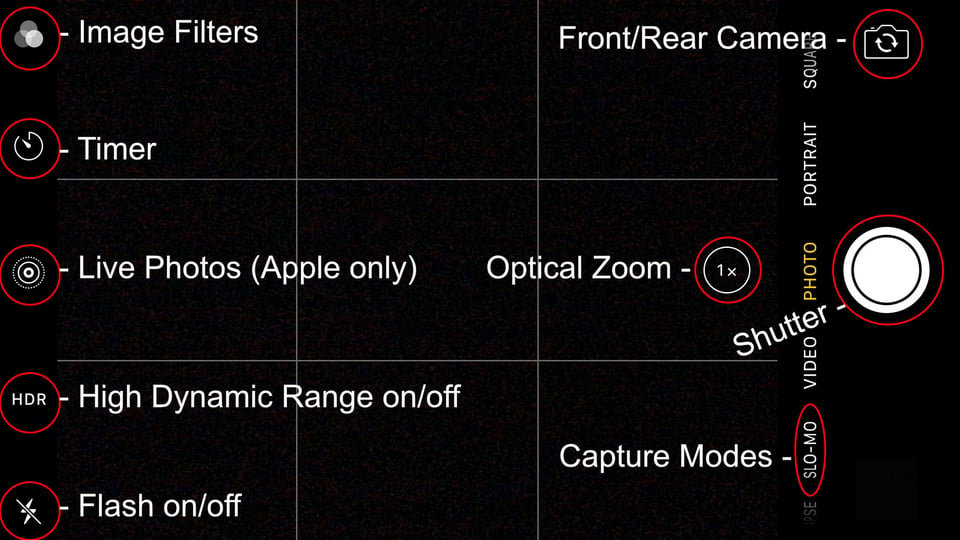
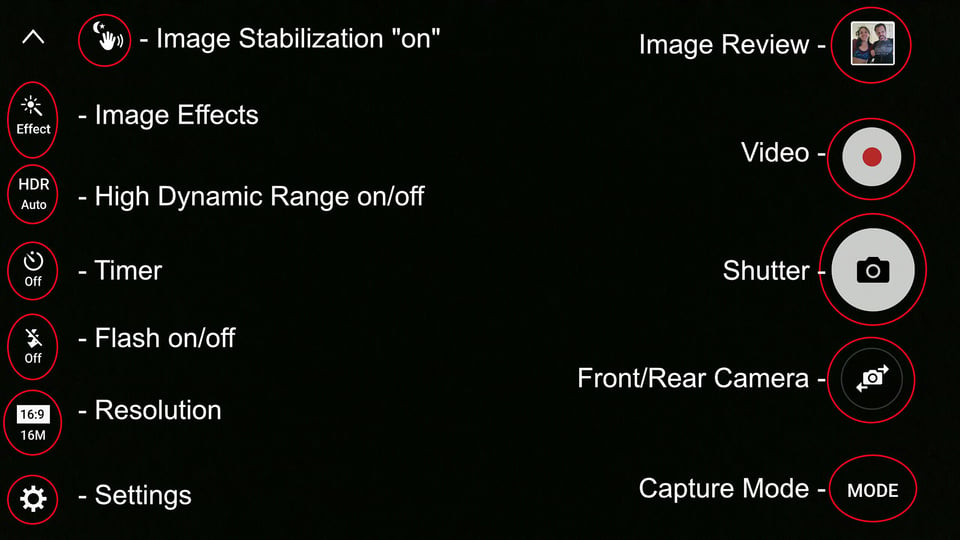

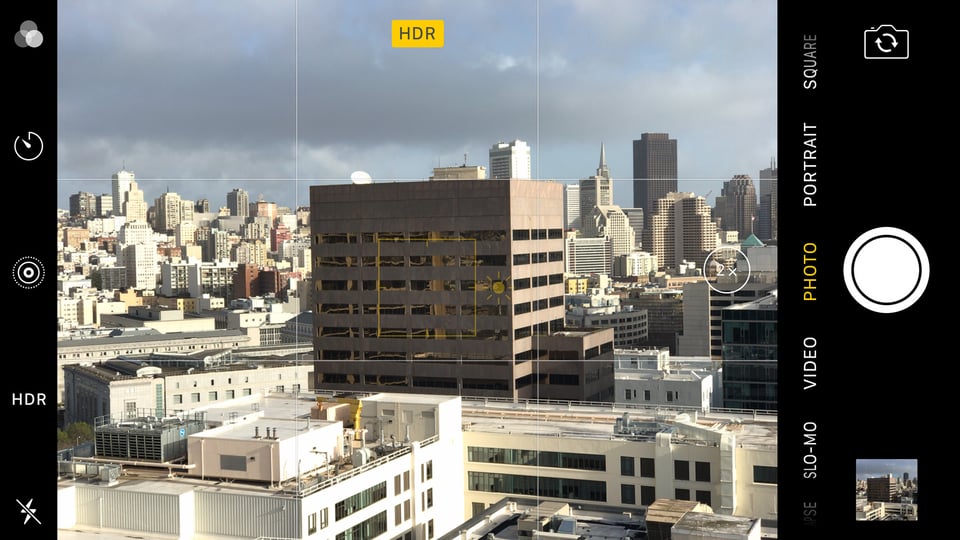
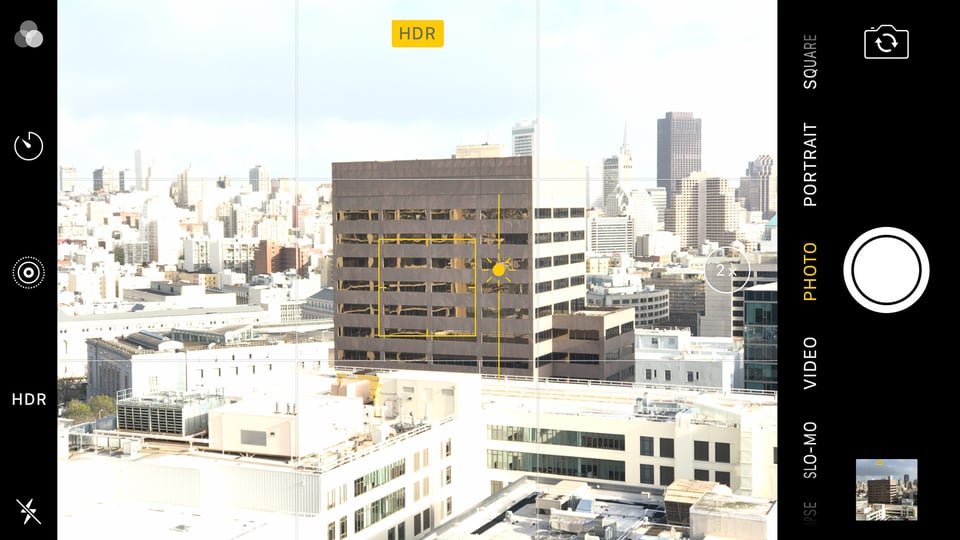
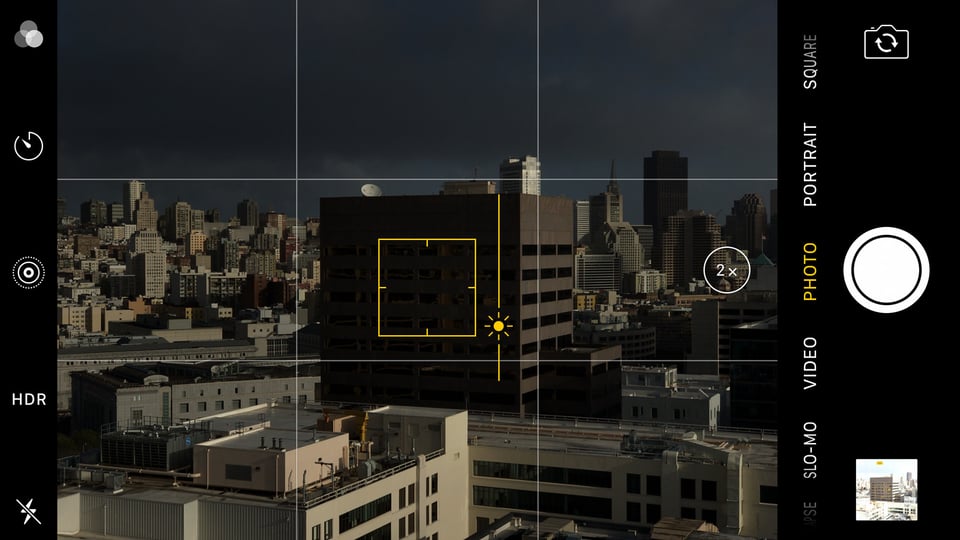
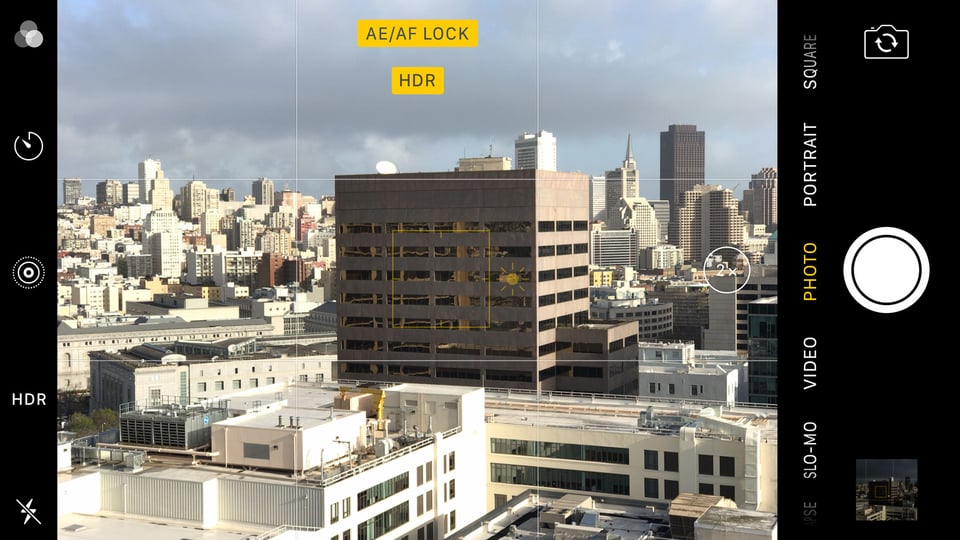
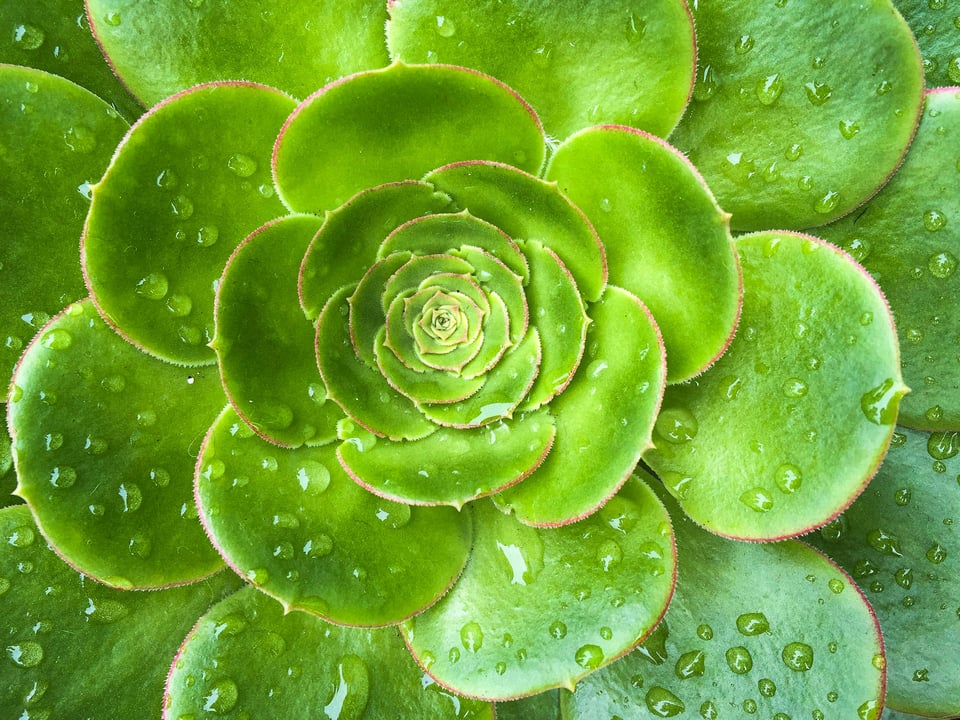
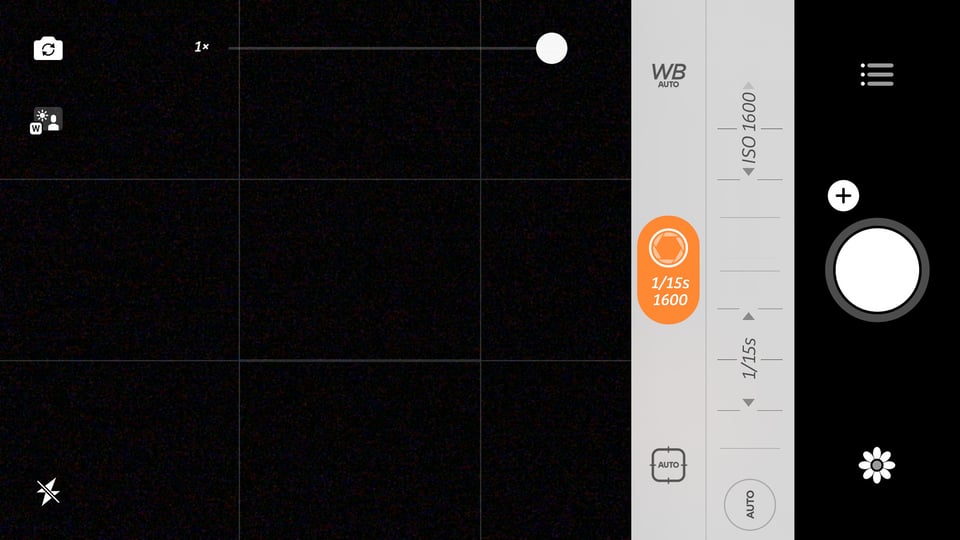
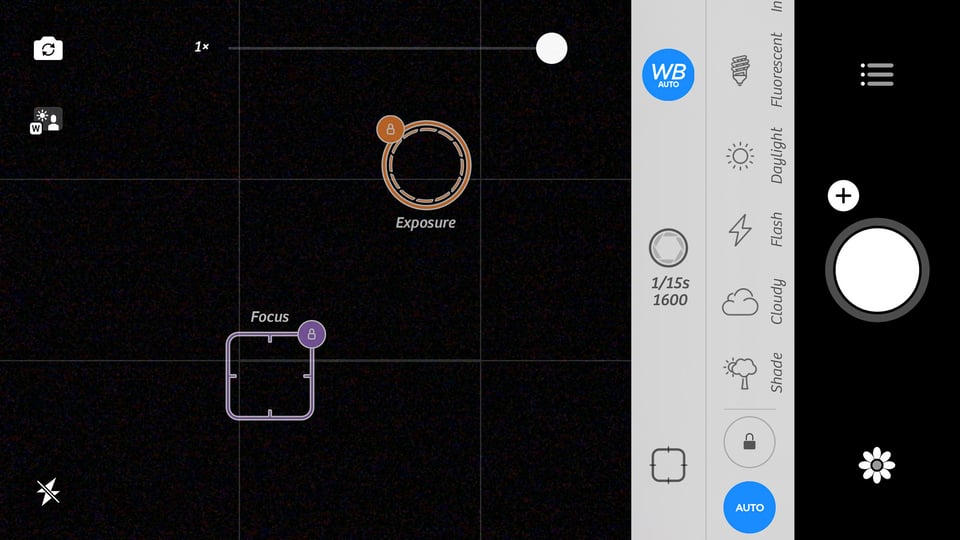
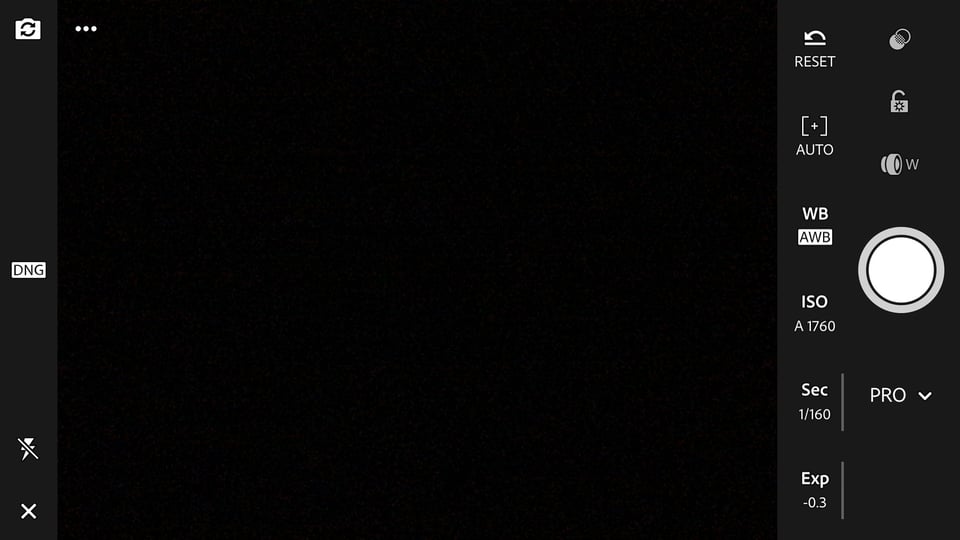

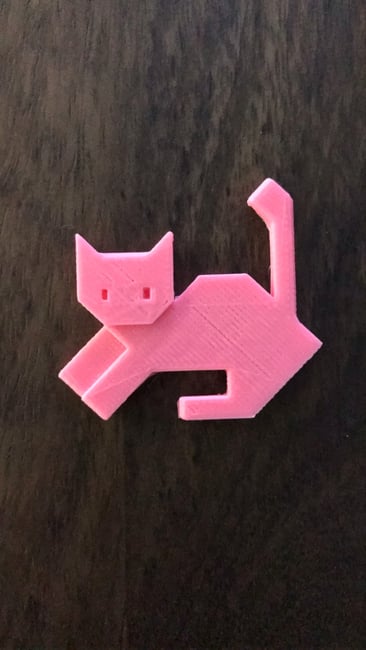

تعليق