فيسكو
أحد أكثر تطبيقات تحرير الصور شيوعًا هو VSCO (يُنطق "vis-co"، وهو اختصار لشركة Visual Supply Company). أحد أسباب شعبيته هو أنه يحتوي على إعدادات مسبقة يمكنها تغيير مظهر صورك بسرعة وبشكل كبير. إذا قمت بتطبيق إعداد مسبق ولكنك تريد تخصيصه، فيمكنك تعديله حتى تشعر بالرضا عن مظهر صورتك. لسوء الحظ، عند تطبيق إعداد مسبق، لا يمكنك رؤية التغييرات التي تم إجراؤها بالفعل على الصورة، لذلك من الصعب ضبط جانب واحد محدد من الإعداد المسبق. في بعض الأحيان تكون عالقًا في التغييرات التي تم إجراؤها. على سبيل المثال، إذا كان الإعداد المسبق الذي تفضله يضيف الكثير من الخبو، فلا يمكنك تقليل مقدار الخبو، يمكنك فقط زيادته. من ناحية أخرى، إذا تم تبريد الصورة كثيرًا، فيمكنك دائمًا تسخينها عن طريق ضبط توازن اللون الأبيض.
VSCO
One of the most popular photo editing apps around is VSCO (pronounced “vis-co”, stands for Visual Supply Company). One of the reasons for it’s popularity is that it has presets that can quickly and dramatically change the look of your images. If you apply a preset but want to personalize it, you can tweak it until you’re happy with the look of your image. Unfortunately, when you apply a preset you can’t see what changes were actually made to the image, so it’s tough to adjust one specific aspect of a preset. Sometimes you’re stuck with the changes that were made. For example, if the preset you like adds too much fade, you can’t reduce the amount of fade, you can only increase it. On the other hand, if it cools off the image too much, you can always warm it up by adjusting the white balance.
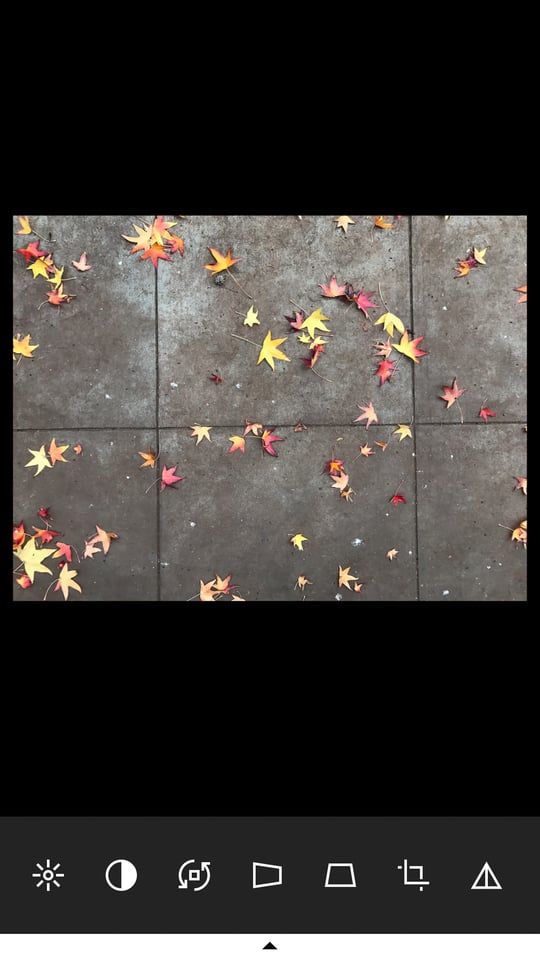 VSCO Editing Screen
VSCO Editing Screen

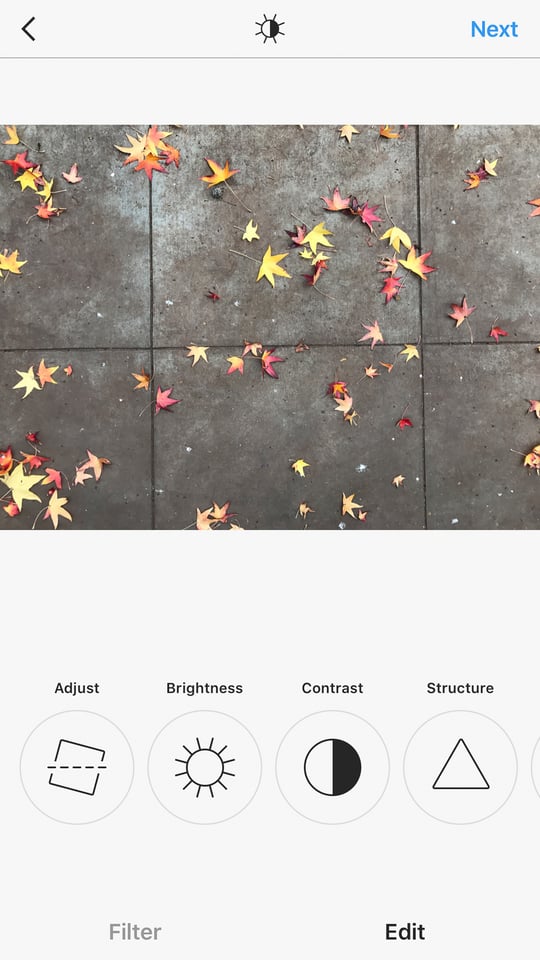

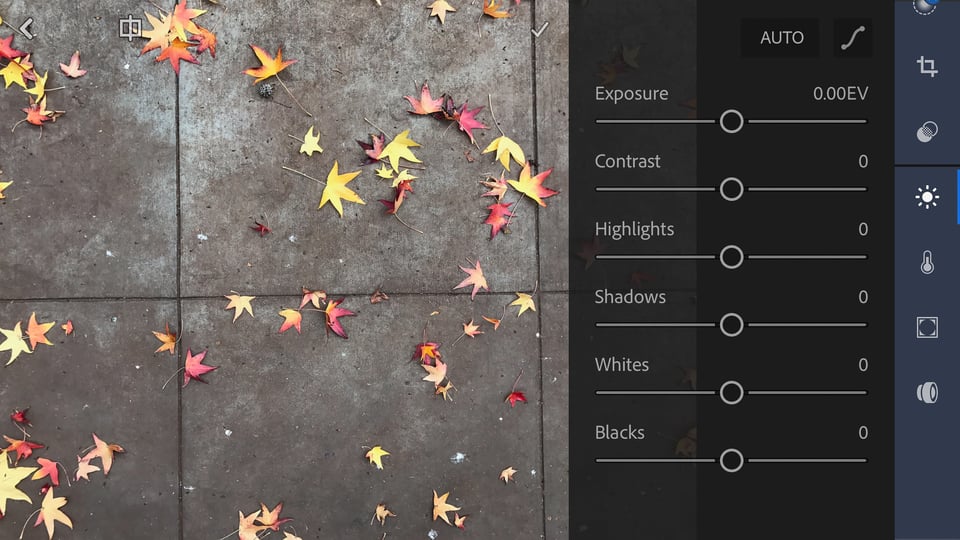
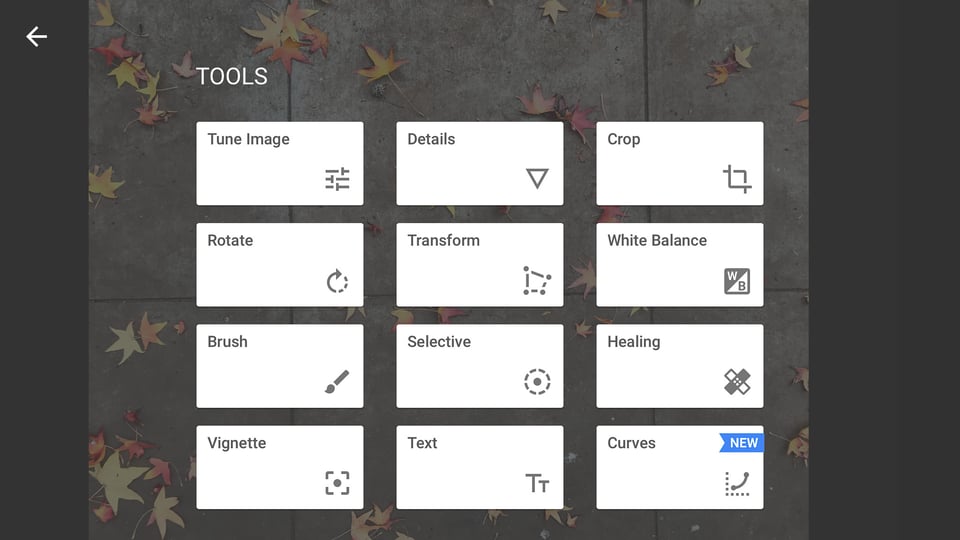









تعليق