كيفية زيادة دقة الصورة
How to Increase the Resolution of an Image
Photographers love chasing after image quality, including maximum sharpness, detail, and resolution. Most likely, you’ve wondered at some point how to take higher-resolution photos, or increase the resolution of images you already have (whether photographs or digital illustrations). This article explains step-by-step how to increase resolution quickly and easily in common post-processing software. It also includes a comparison of five popular options for upsampling images to find which one yields the best results.
Note that this article mainly approaches the topic of resolution from the perspective of photography, although the final comparison among software options also includes a digital illustration component.
 You’ll be seeing a lot of these two before long.
You’ll be seeing a lot of these two before long.
يحب المصورون السعي وراء جودة الصورة، بما في ذلك الحد الأقصى من الحدة والتفاصيل والدقة. على الأرجح، تساءلت في مرحلة ما عن كيفية التقاط صور ذات دقة أعلى، أو زيادة دقة الصور الموجودة لديك بالفعل (سواء كانت صورًا فوتوغرافية أو رسومًا توضيحية رقمية). تشرح هذه المقالة خطوة بخطوة كيفية زيادة الدقة بسرعة وسهولة في برامج ما بعد المعالجة الشائعة. ويتضمن أيضًا مقارنة بين خمسة خيارات شائعة لتجميع الصور للعثور على الخيار الذي يحقق أفضل النتائج.
لاحظ أن هذه المقالة تتناول بشكل أساسي موضوع الدقة من منظور التصوير الفوتوغرافي، على الرغم من أن المقارنة النهائية بين خيارات البرامج تتضمن أيضًا مكونًا للتوضيح الرقمي.
 ستشاهد الكثير من هذين الاثنين قريبًا.
How to Increase the Resolution of an Image
Photographers love chasing after image quality, including maximum sharpness, detail, and resolution. Most likely, you’ve wondered at some point how to take higher-resolution photos, or increase the resolution of images you already have (whether photographs or digital illustrations). This article explains step-by-step how to increase resolution quickly and easily in common post-processing software. It also includes a comparison of five popular options for upsampling images to find which one yields the best results.
Note that this article mainly approaches the topic of resolution from the perspective of photography, although the final comparison among software options also includes a digital illustration component.
 You’ll be seeing a lot of these two before long.
You’ll be seeing a lot of these two before long.يحب المصورون السعي وراء جودة الصورة، بما في ذلك الحد الأقصى من الحدة والتفاصيل والدقة. على الأرجح، تساءلت في مرحلة ما عن كيفية التقاط صور ذات دقة أعلى، أو زيادة دقة الصور الموجودة لديك بالفعل (سواء كانت صورًا فوتوغرافية أو رسومًا توضيحية رقمية). تشرح هذه المقالة خطوة بخطوة كيفية زيادة الدقة بسرعة وسهولة في برامج ما بعد المعالجة الشائعة. ويتضمن أيضًا مقارنة بين خمسة خيارات شائعة لتجميع الصور للعثور على الخيار الذي يحقق أفضل النتائج.
لاحظ أن هذه المقالة تتناول بشكل أساسي موضوع الدقة من منظور التصوير الفوتوغرافي، على الرغم من أن المقارنة النهائية بين خيارات البرامج تتضمن أيضًا مكونًا للتوضيح الرقمي.
 ستشاهد الكثير من هذين الاثنين قريبًا.

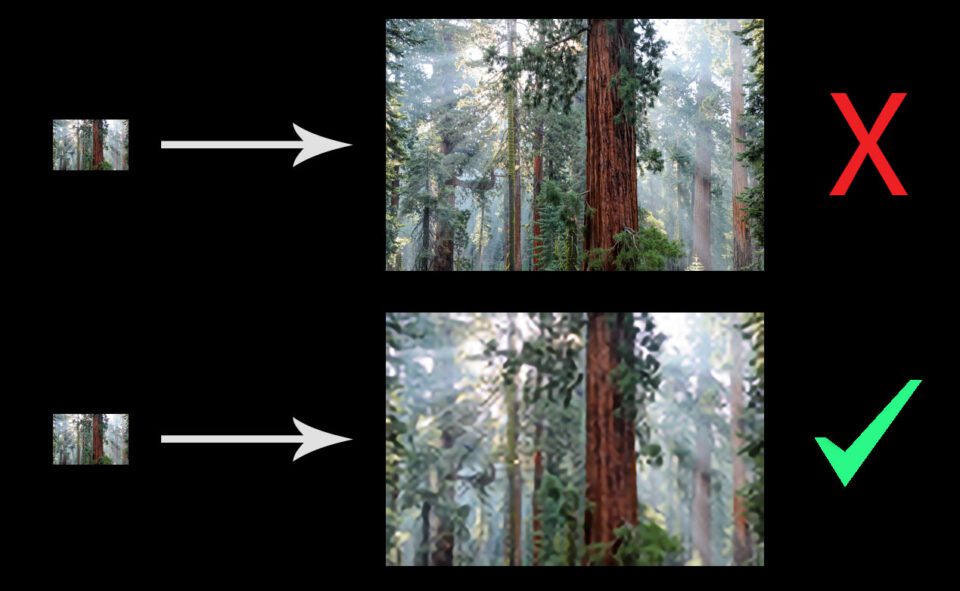 As nice as it would be, you simply won’t get something as detailed as the top image out of a low-res original.
As nice as it would be, you simply won’t get something as detailed as the top image out of a low-res original.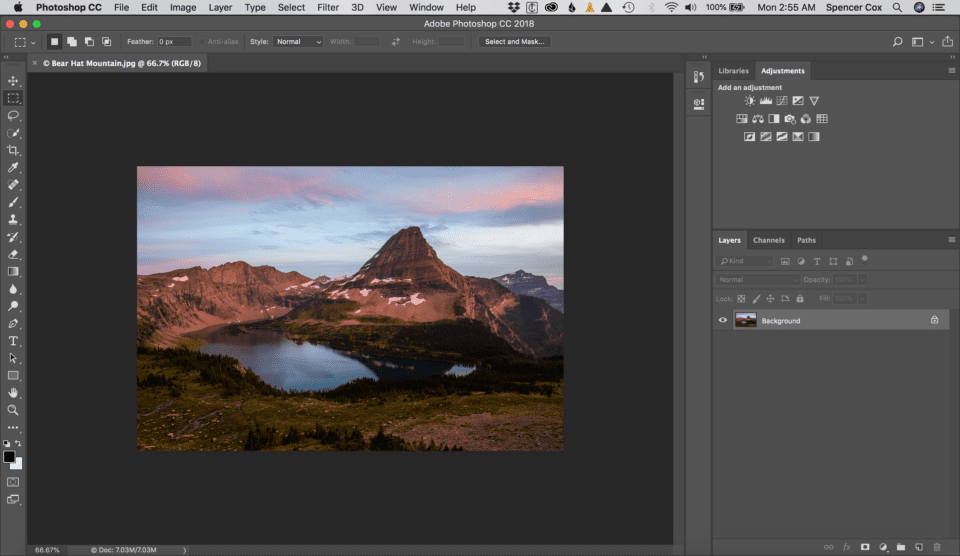
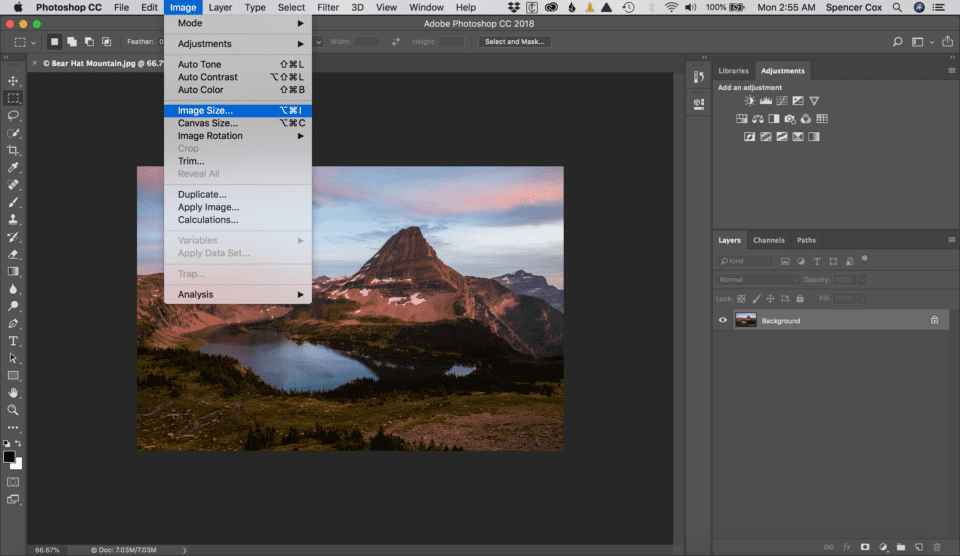
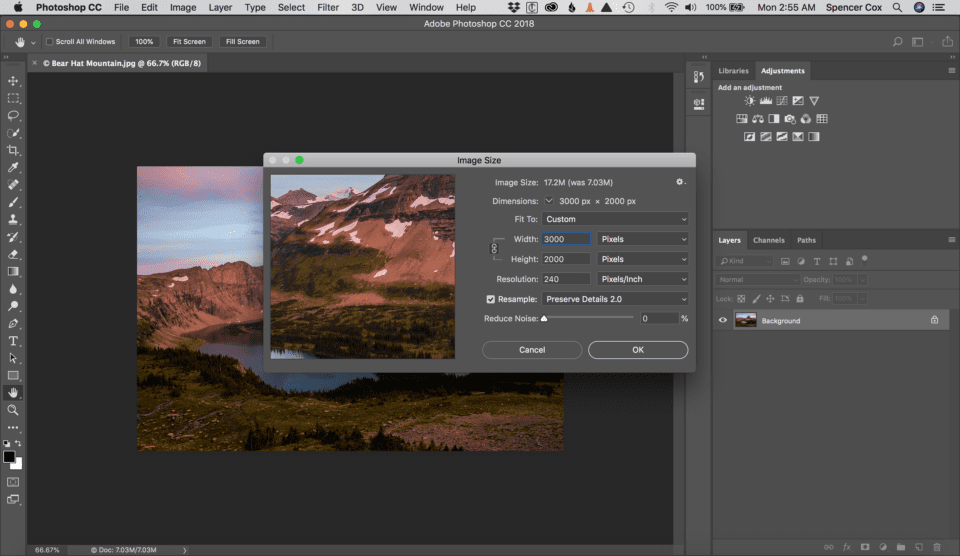
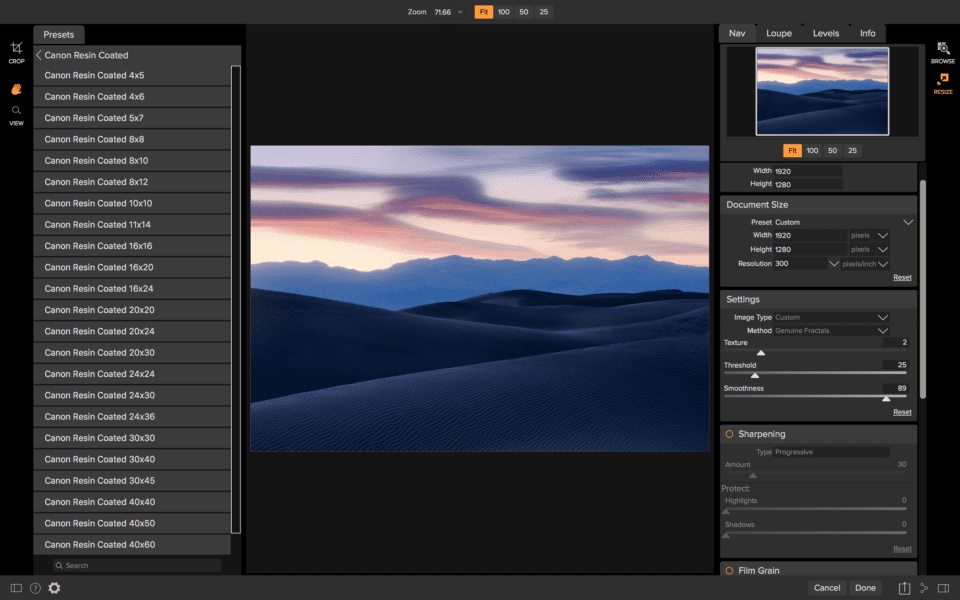 ON1 Resize layout
ON1 Resize layout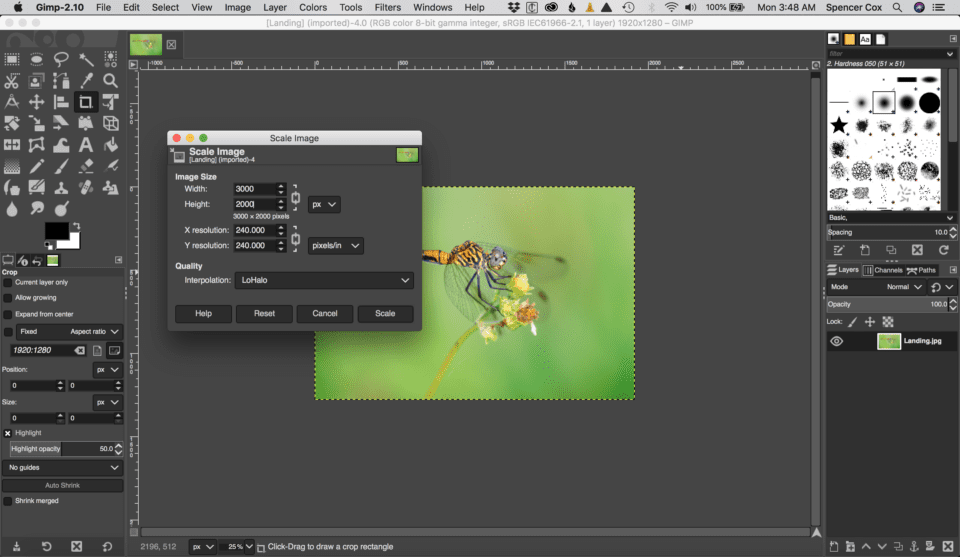 Upsizing an image in GIMP
Upsizing an image in GIMP NIKON D800E + 14-24mm f/2.8 @ 24mm, ISO 100, 0.6 seconds, f/9.0
NIKON D800E + 14-24mm f/2.8 @ 24mm, ISO 100, 0.6 seconds, f/9.0
 Photoshop Bicubic Smoother
Photoshop Bicubic Smoother Photoshop Bicubic Smoother
Photoshop Bicubic Smoother Photoshop Preserve Details 2.0
Photoshop Preserve Details 2.0 Photoshop Preserve Details 2.0
Photoshop Preserve Details 2.0 GIMP
GIMP GIMP
GIMP ON1 Resize
ON1 Resize ON1 Resize
ON1 Resize Photo Enlarger (website)
Photo Enlarger (website) Photo Enlarger (website)
Photo Enlarger (website)
تعليق