كيف تم تصوير هذه الصورة٩؟
How Was This Picture Made #09?
We are continuing our “how was this picture taken?” series of articles and this time I present an image of the Sokullu Mehmet Pasha mosque, which I captured at sunrise from a rooftop of a hotel in Istanbul

This will hopefully be an interesting choice for the series, because I was challenged with a few issues when capturing the mosque. Unfortunately, I cannot disclose what the issues were, as they will give away the answer. So, how was this image captured and with what specific techniques? What is the approximate exposure time, aperture and ISO? Was the image captured hand-held or off a tripod? How was the image post-processed?
نحن نواصل سؤالنا "كيف تم التقاط هذه الصورة؟" سلسلة من المقالات وهذه المرة أقدم صورة لمسجد صقللي محمد باشا، والتي التقطتها عند شروق الشمس من سطح أحد الفنادق في إسطنبول:

نأمل أن يكون هذا اختيارًا مثيرًا للاهتمام للمسلسل، لأنني واجهت بعض التحديات عند تصوير المسجد. ولسوء الحظ، لا أستطيع الكشف عن ما هي القضايا، لأنها سوف تعطي الجواب. إذًا، كيف تم التقاط هذه الصورة وبأي تقنيات محددة؟ ما هو وقت التعرض التقريبي وفتحة العدسة وISO؟ هل تم التقاط الصورة باليد أم من حامل ثلاثي الأرجل؟ كيف تمت معالجة الصورة بعد ذلك؟
How Was This Picture Made #09?
We are continuing our “how was this picture taken?” series of articles and this time I present an image of the Sokullu Mehmet Pasha mosque, which I captured at sunrise from a rooftop of a hotel in Istanbul

This will hopefully be an interesting choice for the series, because I was challenged with a few issues when capturing the mosque. Unfortunately, I cannot disclose what the issues were, as they will give away the answer. So, how was this image captured and with what specific techniques? What is the approximate exposure time, aperture and ISO? Was the image captured hand-held or off a tripod? How was the image post-processed?
نحن نواصل سؤالنا "كيف تم التقاط هذه الصورة؟" سلسلة من المقالات وهذه المرة أقدم صورة لمسجد صقللي محمد باشا، والتي التقطتها عند شروق الشمس من سطح أحد الفنادق في إسطنبول:

نأمل أن يكون هذا اختيارًا مثيرًا للاهتمام للمسلسل، لأنني واجهت بعض التحديات عند تصوير المسجد. ولسوء الحظ، لا أستطيع الكشف عن ما هي القضايا، لأنها سوف تعطي الجواب. إذًا، كيف تم التقاط هذه الصورة وبأي تقنيات محددة؟ ما هو وقت التعرض التقريبي وفتحة العدسة وISO؟ هل تم التقاط الصورة باليد أم من حامل ثلاثي الأرجل؟ كيف تمت معالجة الصورة بعد ذلك؟




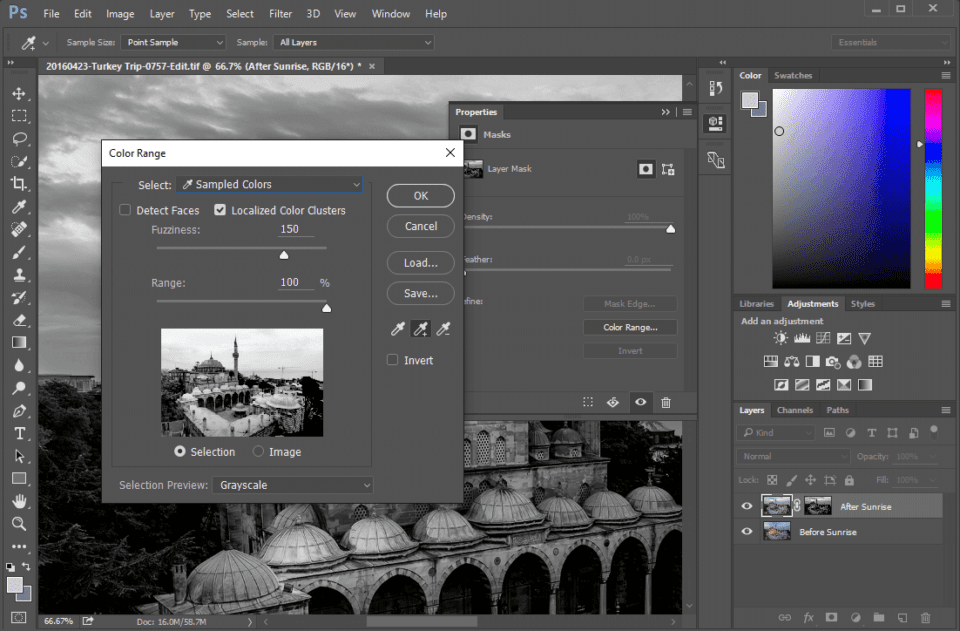

 As you can see, I concentrated quite heavily on the mosque and its minaret in order to bring back those artificial colors. Here is what the blend looked like after the mask was applied:
As you can see, I concentrated quite heavily on the mosque and its minaret in order to bring back those artificial colors. Here is what the blend looked like after the mask was applied:



تعليق