كيفية تصحيح توازن اللون الأبيض في برنامج فوتوشوب
How to Correct White Balance
in Photoshop
White balance is one of the most basic and yet trickiest aspects of photography. Although the white balance you’ve set in-camera may look good most of the time, in other cases, you’ll need to correct it in post-processing. Today, I will show you several ways to correct your white balance in Photoshop.
Table of Contentsيعد توازن اللون الأبيض أحد الجوانب الأساسية والأكثر صعوبة في التصوير الفوتوغرافي. على الرغم من أن توازن اللون الأبيض الذي قمت بتعيينه في الكاميرا قد يبدو جيدًا في معظم الأوقات، إلا أنه في حالات أخرى، ستحتاج إلى تصحيحه في مرحلة ما بعد المعالجة. سأعرض لك اليوم عدة طرق لتصحيح توازن اللون الأبيض في Photoshop.
جدول المحتويات
كيف يؤثر توازن اللون الأبيض على صوري؟ اللون المصبوب، الصور المسطحة، التشبع، إصلاح توازن اللون الأبيض باستخدام Photoshop، Adobe Camera Raw، الضبط التلقائي لتوازن اللون الأبيض باستخدام المنحنيات، الضبط اليدوي لتوازن اللون الأبيض باستخدام المنحنيات
How to Correct White Balance
in Photoshop
White balance is one of the most basic and yet trickiest aspects of photography. Although the white balance you’ve set in-camera may look good most of the time, in other cases, you’ll need to correct it in post-processing. Today, I will show you several ways to correct your white balance in Photoshop.
Table of Contentsيعد توازن اللون الأبيض أحد الجوانب الأساسية والأكثر صعوبة في التصوير الفوتوغرافي. على الرغم من أن توازن اللون الأبيض الذي قمت بتعيينه في الكاميرا قد يبدو جيدًا في معظم الأوقات، إلا أنه في حالات أخرى، ستحتاج إلى تصحيحه في مرحلة ما بعد المعالجة. سأعرض لك اليوم عدة طرق لتصحيح توازن اللون الأبيض في Photoshop.
جدول المحتويات
كيف يؤثر توازن اللون الأبيض على صوري؟ اللون المصبوب، الصور المسطحة، التشبع، إصلاح توازن اللون الأبيض باستخدام Photoshop، Adobe Camera Raw، الضبط التلقائي لتوازن اللون الأبيض باستخدام المنحنيات، الضبط اليدوي لتوازن اللون الأبيض باستخدام المنحنيات




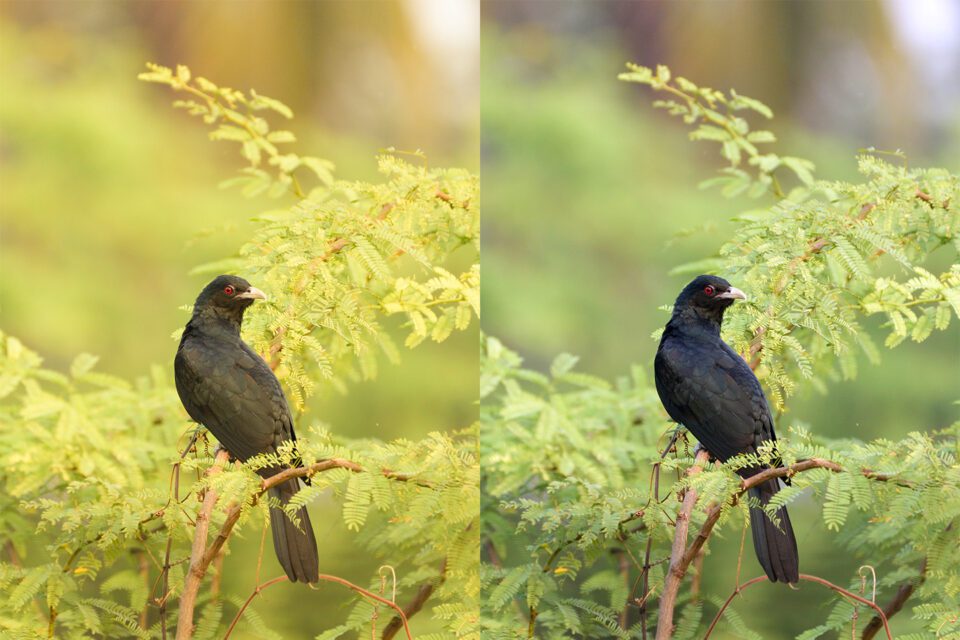

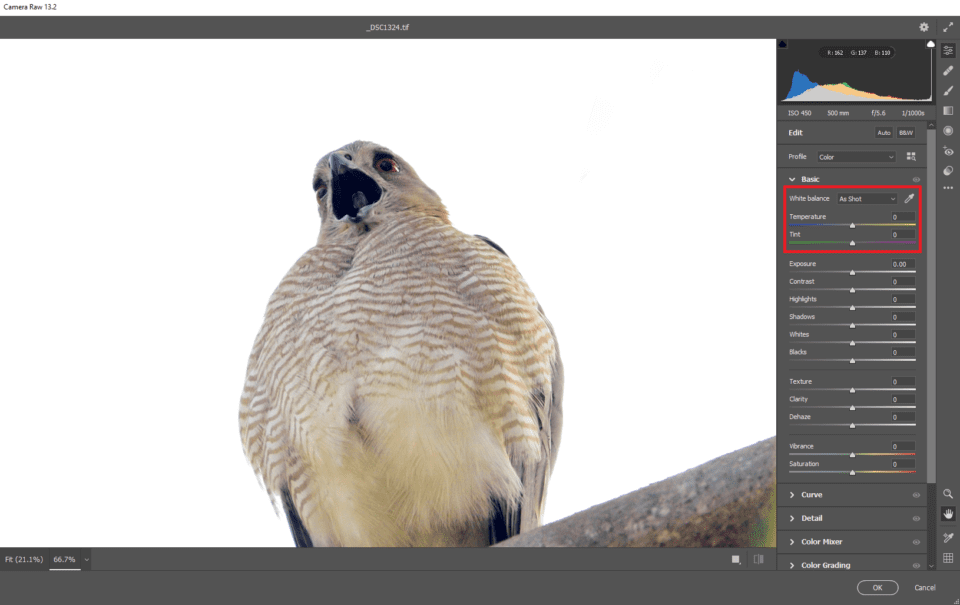

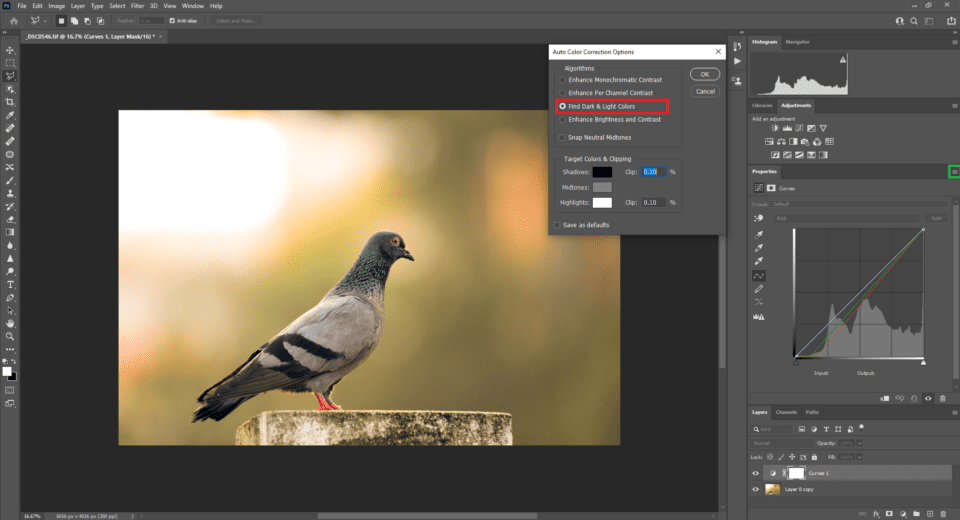
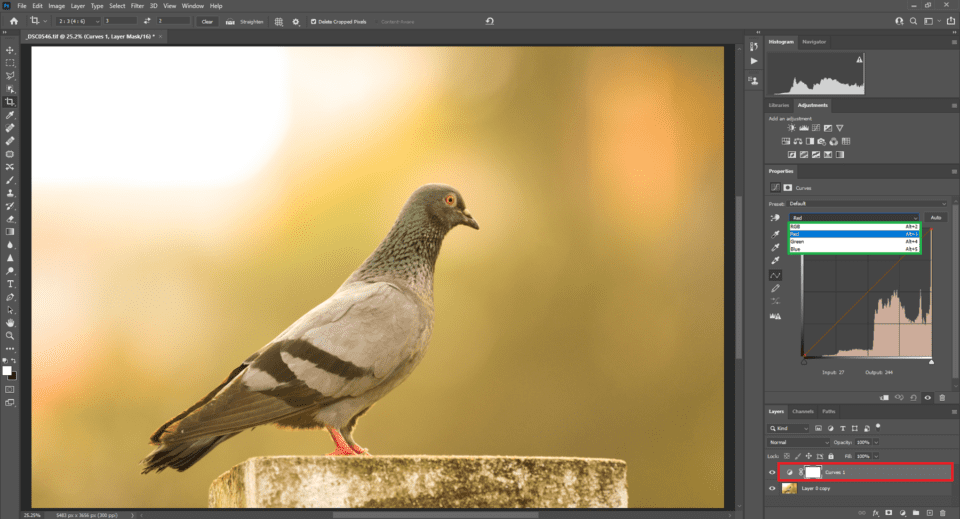
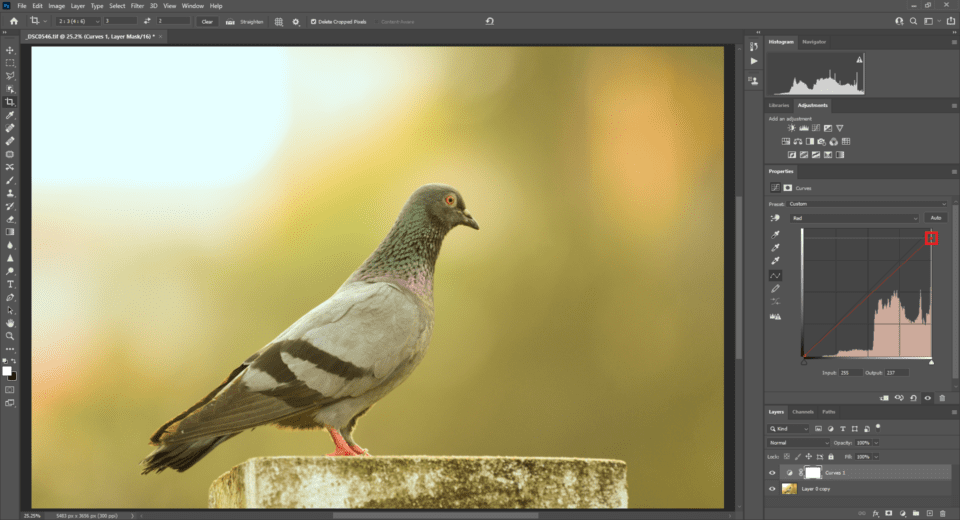
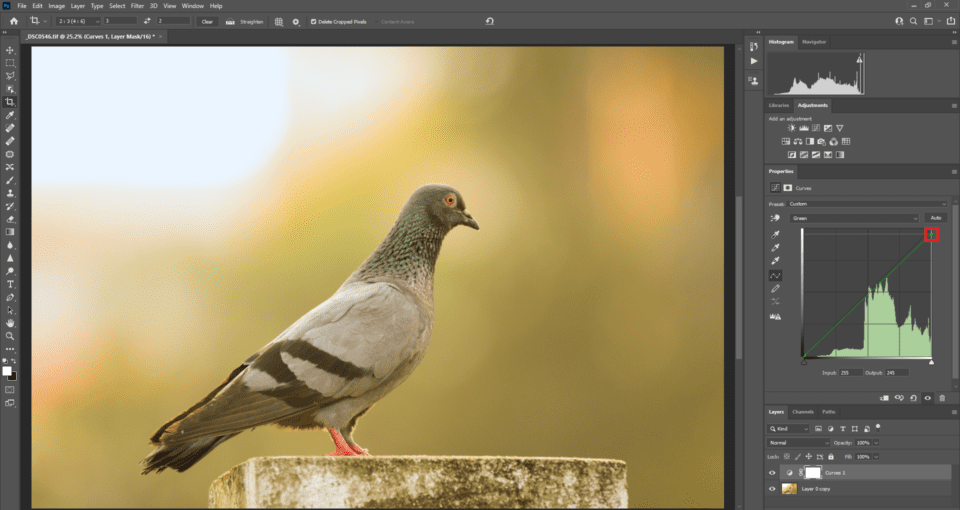
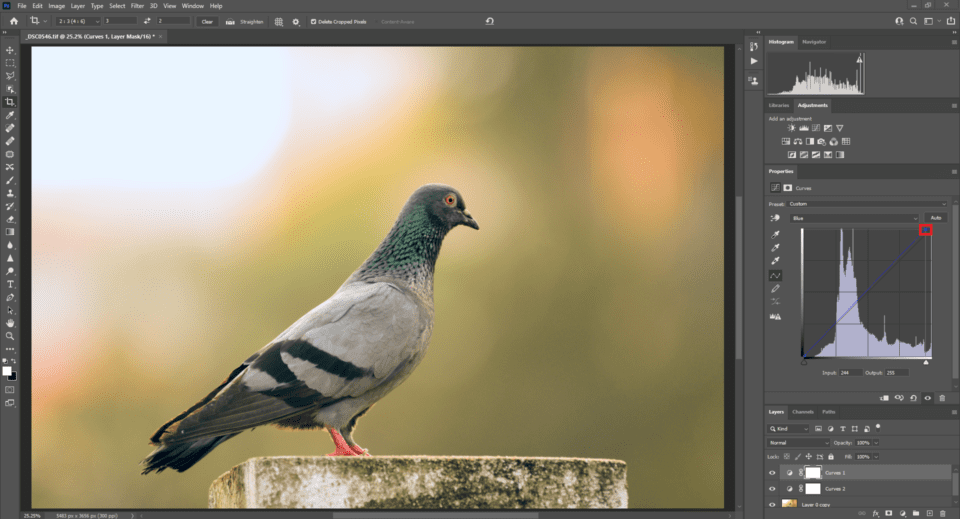
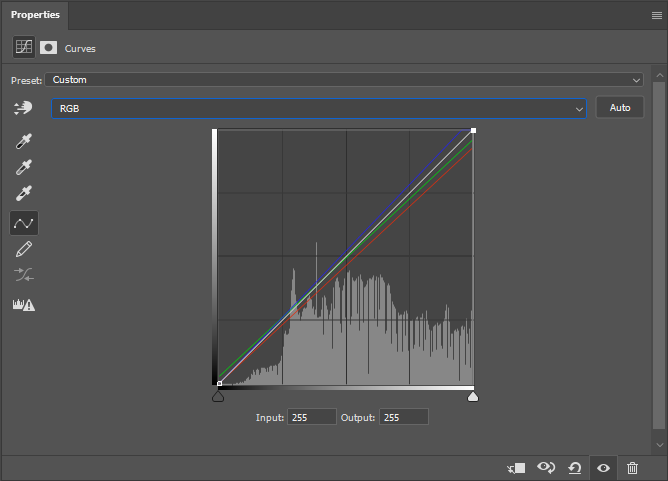
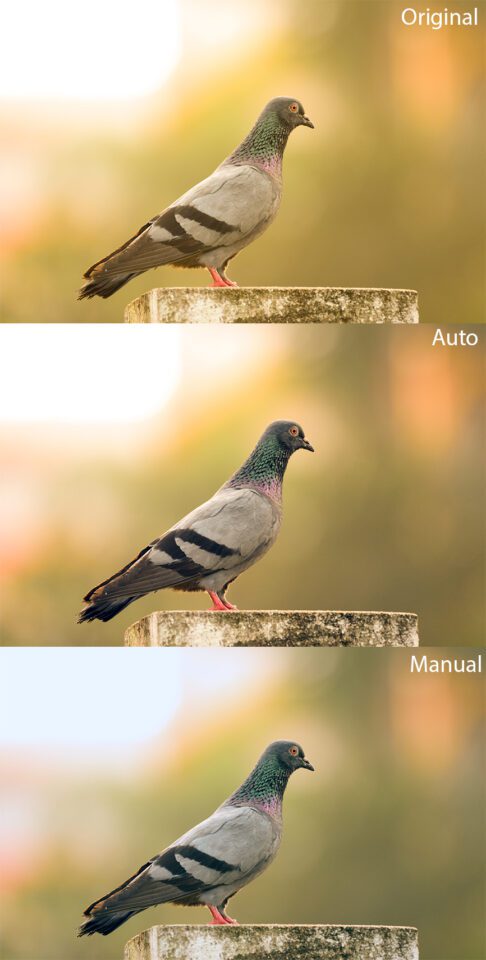
تعليق