ما هو سير عمل التصوير الفوتوغرافي 30 بت؟
What is a 30 Bit Photography Workflow?
Many photographers have been buying expensive wide gamut monitors in order to take a full advantage of their ability to display over a billion of colors. What many do not realize, is that their actual workflow is most likely limited to just 16.7 million colors due to software and hardware limitations. How does one achieve a true 10 bit per channel, or 30 bit workflow? What are the advantages and is it worth the effort? To answer these questions, I decided to dig into the 30 bit photography workflow in detail and explain its advantages, disadvantages and also discuss its future.
 NIKON D7000 + 24-70mm f/2.8 @ 28mm, ISO 100, 1/100, f/8.0
NIKON D7000 + 24-70mm f/2.8 @ 28mm, ISO 100, 1/100, f/8.0
With computer monitors advancing year after year, we are now seeing excellent wide gamut options for even those of us that are on tighter budgets. The next step in resolution is 4K monitors and we will start seeing solid, true 4K panels on the market fairly soon. With all this new technology making its way into our homes and businesses, it is crucial to understand how these new technologies can improve the results and help us get the best out of our equipment choices.
Table of Contents
قام العديد من المصورين بشراء شاشات ذات نطاق واسع وباهظة الثمن من أجل الاستفادة الكاملة من قدرتهم على عرض أكثر من مليار لون. ما لا يدركه الكثيرون هو أن سير العمل الفعلي الخاص بهم يقتصر على الأرجح على 16.7 مليون لون فقط بسبب قيود البرامج والأجهزة. كيف يمكن تحقيق سير عمل حقيقي 10 بت لكل قناة، أو 30 بت؟ ما هي المزايا وهل يستحق كل هذا الجهد؟ للإجابة على هذه الأسئلة، قررت التعمق في سير عمل التصوير الفوتوغرافي 30 بت بالتفصيل وشرح مميزاته وعيوبه ومناقشة مستقبله أيضًا.
نيكون D7000 + 24-70 مم f/2.8 @ 28 مم، ISO 100، 1/100، f/8.0
مع تقدم شاشات الكمبيوتر عامًا بعد عام، نشهد الآن خيارات نطاق واسع ممتازة حتى لأولئك منا الذين لديهم ميزانيات محدودة. الخطوة التالية في الدقة هي شاشات 4K وسنبدأ في رؤية لوحات 4K قوية وحقيقية في السوق قريبًا إلى حد ما. مع كل هذه التكنولوجيا الجديدة التي تشق طريقها إلى منازلنا وشركاتنا، من الضروري أن نفهم كيف يمكن لهذه التقنيات الجديدة تحسين النتائج ومساعدتنا في الحصول على أفضل النتائج من خيارات المعدات لدينا.
جدول المحتويات ما هو سير عمل التصوير الفوتوغرافي 30 بت؟ مكونات سير العمل 30 بت خيار عرض Adobe Photoshop 30 بت كيفية التعرف على إخراج 30 بت؟ هل يستحق الأمر ذلك؟
What is a 30 Bit Photography Workflow?
Many photographers have been buying expensive wide gamut monitors in order to take a full advantage of their ability to display over a billion of colors. What many do not realize, is that their actual workflow is most likely limited to just 16.7 million colors due to software and hardware limitations. How does one achieve a true 10 bit per channel, or 30 bit workflow? What are the advantages and is it worth the effort? To answer these questions, I decided to dig into the 30 bit photography workflow in detail and explain its advantages, disadvantages and also discuss its future.
 NIKON D7000 + 24-70mm f/2.8 @ 28mm, ISO 100, 1/100, f/8.0
NIKON D7000 + 24-70mm f/2.8 @ 28mm, ISO 100, 1/100, f/8.0With computer monitors advancing year after year, we are now seeing excellent wide gamut options for even those of us that are on tighter budgets. The next step in resolution is 4K monitors and we will start seeing solid, true 4K panels on the market fairly soon. With all this new technology making its way into our homes and businesses, it is crucial to understand how these new technologies can improve the results and help us get the best out of our equipment choices.
Table of Contents
- What is a 30 Bit Photography Workflow?
- 30 Bit Workflow Components
- Adobe Photoshop 30 Bit Display Option
- How to Identify 30 Bit Output?
- Is it worth it?
قام العديد من المصورين بشراء شاشات ذات نطاق واسع وباهظة الثمن من أجل الاستفادة الكاملة من قدرتهم على عرض أكثر من مليار لون. ما لا يدركه الكثيرون هو أن سير العمل الفعلي الخاص بهم يقتصر على الأرجح على 16.7 مليون لون فقط بسبب قيود البرامج والأجهزة. كيف يمكن تحقيق سير عمل حقيقي 10 بت لكل قناة، أو 30 بت؟ ما هي المزايا وهل يستحق كل هذا الجهد؟ للإجابة على هذه الأسئلة، قررت التعمق في سير عمل التصوير الفوتوغرافي 30 بت بالتفصيل وشرح مميزاته وعيوبه ومناقشة مستقبله أيضًا.
نيكون D7000 + 24-70 مم f/2.8 @ 28 مم، ISO 100، 1/100، f/8.0
مع تقدم شاشات الكمبيوتر عامًا بعد عام، نشهد الآن خيارات نطاق واسع ممتازة حتى لأولئك منا الذين لديهم ميزانيات محدودة. الخطوة التالية في الدقة هي شاشات 4K وسنبدأ في رؤية لوحات 4K قوية وحقيقية في السوق قريبًا إلى حد ما. مع كل هذه التكنولوجيا الجديدة التي تشق طريقها إلى منازلنا وشركاتنا، من الضروري أن نفهم كيف يمكن لهذه التقنيات الجديدة تحسين النتائج ومساعدتنا في الحصول على أفضل النتائج من خيارات المعدات لدينا.
جدول المحتويات ما هو سير عمل التصوير الفوتوغرافي 30 بت؟ مكونات سير العمل 30 بت خيار عرض Adobe Photoshop 30 بت كيفية التعرف على إخراج 30 بت؟ هل يستحق الأمر ذلك؟

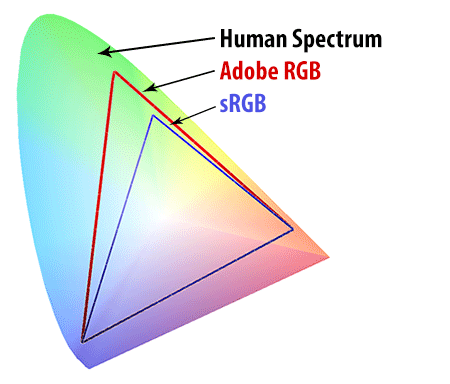
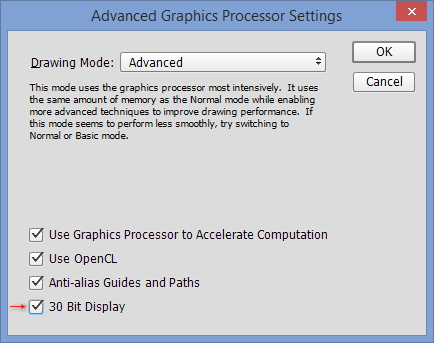
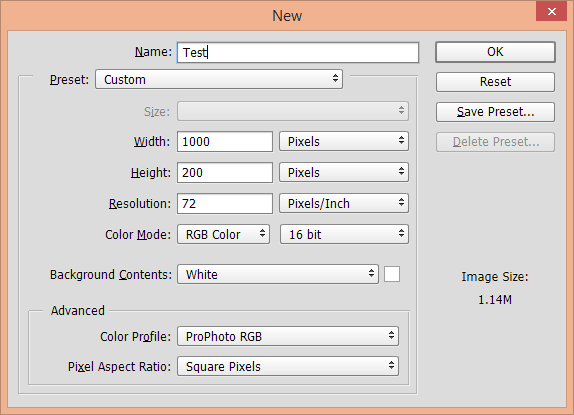
تعليق