sRGB vs Adobe RGB vs ProPhoto RGB
إس آر جي بي مقابل أدوبي RGB مقابل ProPhoto RGB
Color spaces are essential in photography; they apply in some way to every photo you take. The most well-known color spaces are sRGB, Adobe RGB, and ProPhoto RGB. But what makes them so important? Beware: There’s a lot of misinformation about this topic online. Outdated and inaccurate recommendations abound – but so does a lot of valuable information, if you’re willing to learn it. This article introduces sRGB, Adobe RGB, and ProPhoto RGB, and when to use each one.
I’ll preface this article, like most technical articles I write, by saying that this is a complex subject! You might want to dig down and read it a couple times to fully internalize how everything works. I did my best to write it all in plain English, as well as define complex terms in context, so hopefully it’s still easy to understand. You’re also free to ask questions in the comments section at the end, and I’m happy to help clarify anything you’re still wondering about.
مساحات الألوان ضرورية في التصوير الفوتوغرافي؛ تنطبق بطريقة ما على كل صورة تلتقطها. مساحات الألوان الأكثر شهرة هي sRGB، وAdobe RGB، وProPhoto RGB. ولكن ما الذي يجعلهم في غاية الأهمية؟ احذر: هناك الكثير من المعلومات الخاطئة حول هذا الموضوع عبر الإنترنت. تكثر التوصيات القديمة وغير الدقيقة، ولكن هناك أيضًا الكثير من المعلومات القيمة، إذا كنت على استعداد لتعلمها. تقدم هذه المقالة sRGB وAdobe RGB وProPhoto RGB ومتى يتم استخدام كل منها.
سأستهل هذا المقال، مثل معظم المقالات التقنية التي أكتبها، بالقول إن هذا موضوع معقد! قد ترغب في التنقيب فيه وقراءته عدة مرات لاستيعاب كيفية عمل كل شيء بشكل كامل. لقد بذلت قصارى جهدي لكتابة كل ذلك باللغة الإنجليزية البسيطة، بالإضافة إلى تحديد المصطلحات المعقدة في السياق، لذلك آمل أن يكون من السهل فهمها. لديك أيضًا الحرية في طرح الأسئلة في قسم التعليقات في النهاية، ويسعدني المساعدة في توضيح أي شيء لا تزال تتساءل عنه.
إس آر جي بي مقابل أدوبي RGB مقابل ProPhoto RGB
Color spaces are essential in photography; they apply in some way to every photo you take. The most well-known color spaces are sRGB, Adobe RGB, and ProPhoto RGB. But what makes them so important? Beware: There’s a lot of misinformation about this topic online. Outdated and inaccurate recommendations abound – but so does a lot of valuable information, if you’re willing to learn it. This article introduces sRGB, Adobe RGB, and ProPhoto RGB, and when to use each one.
I’ll preface this article, like most technical articles I write, by saying that this is a complex subject! You might want to dig down and read it a couple times to fully internalize how everything works. I did my best to write it all in plain English, as well as define complex terms in context, so hopefully it’s still easy to understand. You’re also free to ask questions in the comments section at the end, and I’m happy to help clarify anything you’re still wondering about.
مساحات الألوان ضرورية في التصوير الفوتوغرافي؛ تنطبق بطريقة ما على كل صورة تلتقطها. مساحات الألوان الأكثر شهرة هي sRGB، وAdobe RGB، وProPhoto RGB. ولكن ما الذي يجعلهم في غاية الأهمية؟ احذر: هناك الكثير من المعلومات الخاطئة حول هذا الموضوع عبر الإنترنت. تكثر التوصيات القديمة وغير الدقيقة، ولكن هناك أيضًا الكثير من المعلومات القيمة، إذا كنت على استعداد لتعلمها. تقدم هذه المقالة sRGB وAdobe RGB وProPhoto RGB ومتى يتم استخدام كل منها.
سأستهل هذا المقال، مثل معظم المقالات التقنية التي أكتبها، بالقول إن هذا موضوع معقد! قد ترغب في التنقيب فيه وقراءته عدة مرات لاستيعاب كيفية عمل كل شيء بشكل كامل. لقد بذلت قصارى جهدي لكتابة كل ذلك باللغة الإنجليزية البسيطة، بالإضافة إلى تحديد المصطلحات المعقدة في السياق، لذلك آمل أن يكون من السهل فهمها. لديك أيضًا الحرية في طرح الأسئلة في قسم التعليقات في النهاية، ويسعدني المساعدة في توضيح أي شيء لا تزال تتساءل عنه.

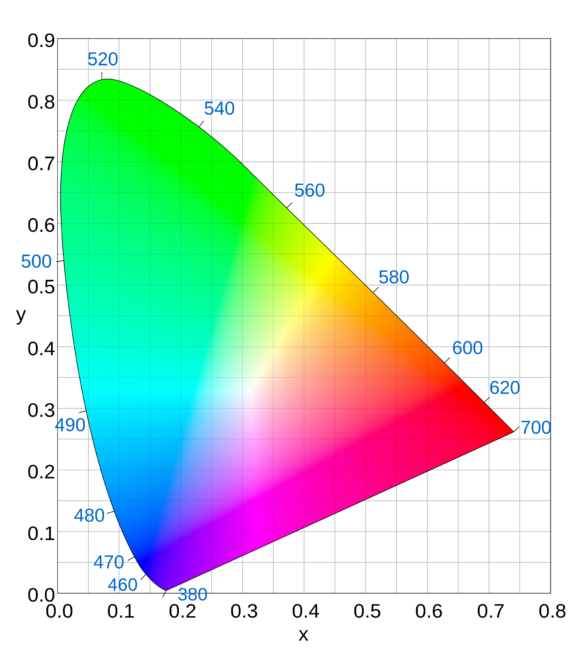 All the colors the human visual system can see. Courtesy
All the colors the human visual system can see. Courtesy 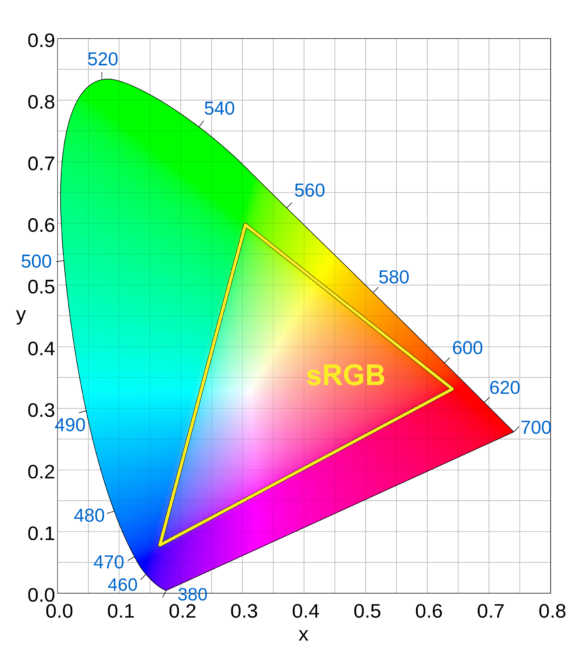
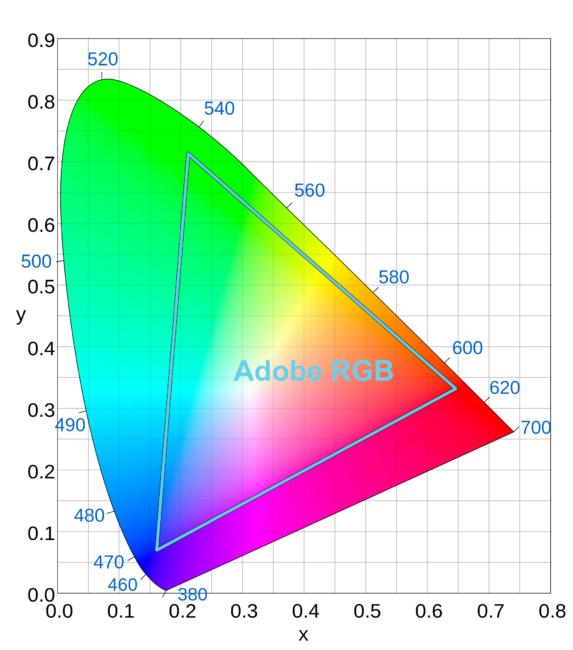
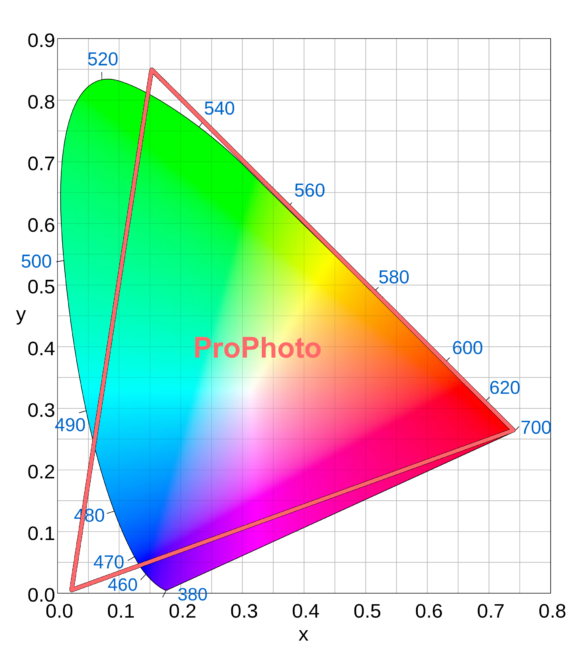
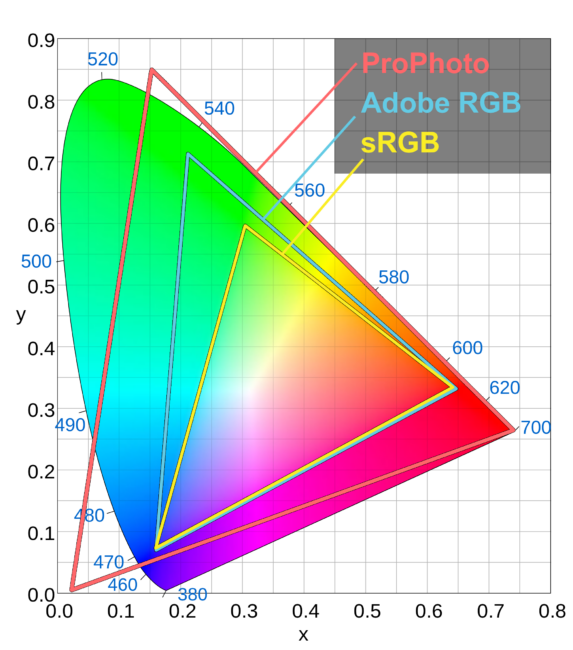
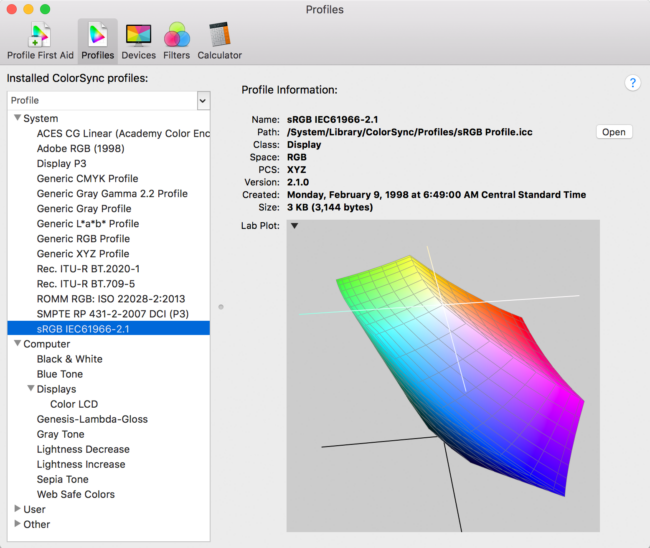 Screenshot from “ColorSync Utility,” included on Mac
Screenshot from “ColorSync Utility,” included on Mac
 Note the blocky transitions in this gradient. This is known as banding.
Note the blocky transitions in this gradient. This is known as banding.
تعليق