جهاز كمبيوتر شخصي اقتصادي لتلبية احتياجات التصوير الفوتوغرافي
Budget PC Build for
Photography Needs
When you’re building a PC for photo editing purposes, you may think it’s critical to go with a top-of-the-line configuration. After all, most photographers are using complex post-processing software like Photoshop and Lightroom that can benefit from a fast computer.
But even though that’s true to a certain degree, there are a lot of misconceptions around what computer setup you need to run software like Photoshop. You probably don’t need to spend thousands of dollars on a high-end gaming build with truckloads of features.
In this article, let me demystify facts from myths so that you neither compromise on performance nor throw out hundreds of dollars on things that aren’t necessary. I’m targeting the features you’ll need in order to run Adobe Photoshop smoothly, and I’m keeping the overall price under $1000.
Note that a PC that runs Photoshop as well as possible may not be optimized for other needs like video editing or gaming. But it will be more than adequate for other post-processing software like Lightroom, Capture One, or Luminar, with a few exceptions for features that require a high-end graphics card with 4-6 GB of RAM.
عندما تقوم بإنشاء جهاز كمبيوتر لأغراض تحرير الصور، قد تعتقد أنه من الضروري استخدام أفضل التكوينات. بعد كل شيء، يستخدم معظم المصورين برامج معقدة للمعالجة اللاحقة مثل Photoshop وLightroom والتي يمكن أن تستفيد من جهاز كمبيوتر سريع.
ولكن على الرغم من أن هذا صحيح إلى حد ما، إلا أن هناك الكثير من المفاهيم الخاطئة حول إعداد الكمبيوتر الذي تحتاجه لتشغيل برامج مثل Photoshop. ربما لا تحتاج إلى إنفاق آلاف الدولارات على تصميم ألعاب متطور يحتوي على الكثير من الميزات.
في هذه المقالة، اسمحوا لي أن أزيل الغموض عن الحقائق من الأساطير حتى لا تتنازل عن الأداء ولا تنفق مئات الدولارات على أشياء ليست ضرورية. أنا أستهدف الميزات التي ستحتاجها لتشغيل Adobe Photoshop بسلاسة، وأبقي السعر الإجمالي أقل من 1000 دولار.
لاحظ أن جهاز الكمبيوتر الذي يقوم بتشغيل Photoshop قدر الإمكان قد لا يتم تحسينه لتلبية الاحتياجات الأخرى مثل تحرير الفيديو أو الألعاب. ولكنها ستكون أكثر من كافية لبرامج ما بعد المعالجة الأخرى مثل Lightroom أو Capture One أو Luminar، مع بعض الاستثناءات القليلة للميزات التي تتطلب بطاقة رسوميات متطورة مع ذاكرة وصول عشوائي (RAM) تبلغ سعتها 4-6 جيجابايت.
Budget PC Build for
Photography Needs
When you’re building a PC for photo editing purposes, you may think it’s critical to go with a top-of-the-line configuration. After all, most photographers are using complex post-processing software like Photoshop and Lightroom that can benefit from a fast computer.
But even though that’s true to a certain degree, there are a lot of misconceptions around what computer setup you need to run software like Photoshop. You probably don’t need to spend thousands of dollars on a high-end gaming build with truckloads of features.
In this article, let me demystify facts from myths so that you neither compromise on performance nor throw out hundreds of dollars on things that aren’t necessary. I’m targeting the features you’ll need in order to run Adobe Photoshop smoothly, and I’m keeping the overall price under $1000.
Note that a PC that runs Photoshop as well as possible may not be optimized for other needs like video editing or gaming. But it will be more than adequate for other post-processing software like Lightroom, Capture One, or Luminar, with a few exceptions for features that require a high-end graphics card with 4-6 GB of RAM.
عندما تقوم بإنشاء جهاز كمبيوتر لأغراض تحرير الصور، قد تعتقد أنه من الضروري استخدام أفضل التكوينات. بعد كل شيء، يستخدم معظم المصورين برامج معقدة للمعالجة اللاحقة مثل Photoshop وLightroom والتي يمكن أن تستفيد من جهاز كمبيوتر سريع.
ولكن على الرغم من أن هذا صحيح إلى حد ما، إلا أن هناك الكثير من المفاهيم الخاطئة حول إعداد الكمبيوتر الذي تحتاجه لتشغيل برامج مثل Photoshop. ربما لا تحتاج إلى إنفاق آلاف الدولارات على تصميم ألعاب متطور يحتوي على الكثير من الميزات.
في هذه المقالة، اسمحوا لي أن أزيل الغموض عن الحقائق من الأساطير حتى لا تتنازل عن الأداء ولا تنفق مئات الدولارات على أشياء ليست ضرورية. أنا أستهدف الميزات التي ستحتاجها لتشغيل Adobe Photoshop بسلاسة، وأبقي السعر الإجمالي أقل من 1000 دولار.
لاحظ أن جهاز الكمبيوتر الذي يقوم بتشغيل Photoshop قدر الإمكان قد لا يتم تحسينه لتلبية الاحتياجات الأخرى مثل تحرير الفيديو أو الألعاب. ولكنها ستكون أكثر من كافية لبرامج ما بعد المعالجة الأخرى مثل Lightroom أو Capture One أو Luminar، مع بعض الاستثناءات القليلة للميزات التي تتطلب بطاقة رسوميات متطورة مع ذاكرة وصول عشوائي (RAM) تبلغ سعتها 4-6 جيجابايت.



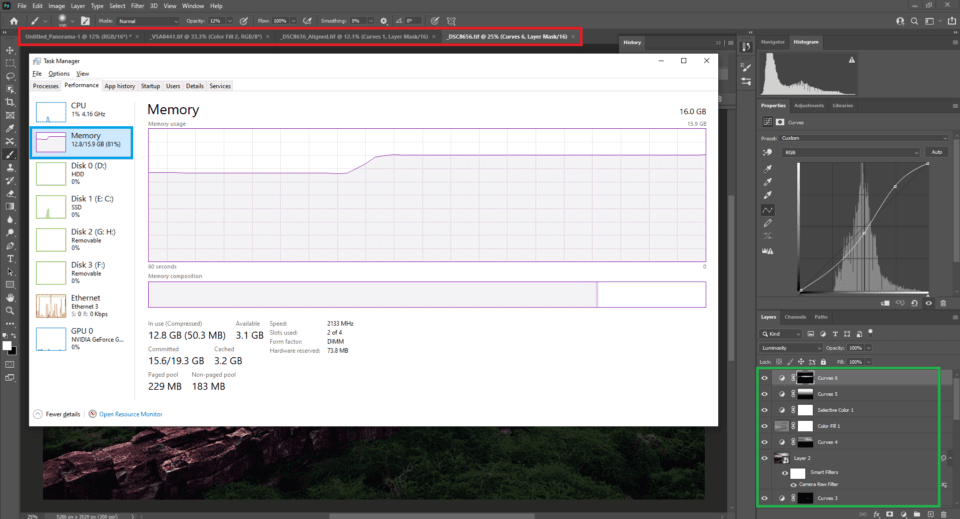
تعليق