How to Properly Organize Your Photos
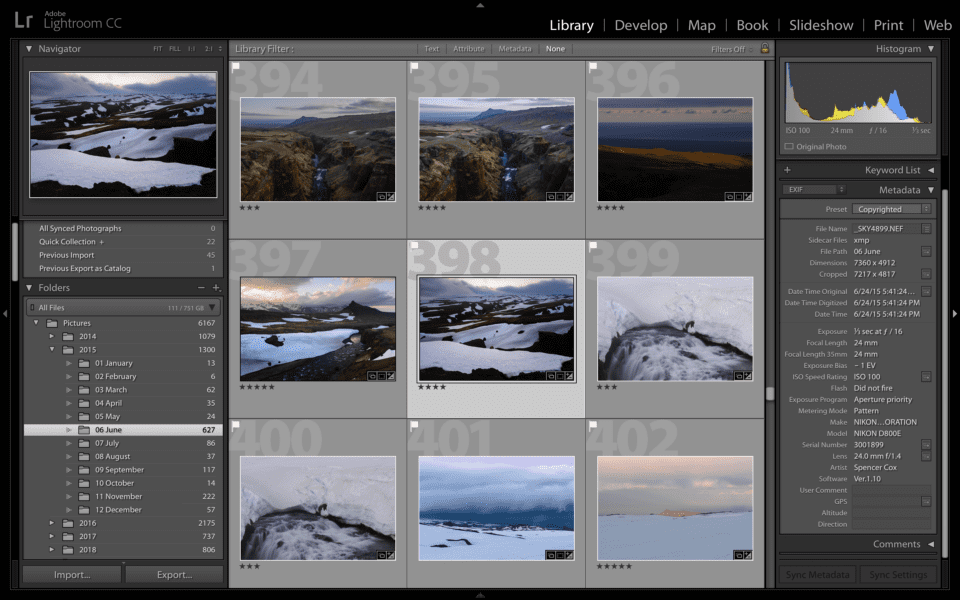
The process of organizing pictures is a time-consuming, but crucial task. Keeping your images organized and backed up will save you a lot of time and headache in the future. Therefore, it is essential that you do it properly early on and keep a consistent system in place. Photographs are our precious memories frozen in time, and we simply cannot afford to lose them. In this article, I will provide detailed information on how you can organize your digital photographs on your computer and implement simple backup practices.
Whether you take pictures with your smartphone or a dedicated camera, you have most likely accumulated thousands of images over the years. Those images are probably scattered all over the place – some on your phone, others on your computer. And if you previously ran out of storage, you might have dumped some onto an external drive as well.
كيفية تنظيم صورك بشكل صحيح

تستغرق عملية تنظيم الصور وقتًا طويلاً ولكنها مهمة حاسمة. سيؤدي الحفاظ على تنظيم صورك ونسخها احتياطيًا إلى توفير الكثير من الوقت والصداع في المستقبل. لذلك، من الضروري أن تقوم بذلك بشكل صحيح في وقت مبكر وأن تحافظ على نظام ثابت في مكانه. الصور الفوتوغرافية هي ذكرياتنا الثمينة المجمدة في الوقت المناسب، ونحن ببساطة لا نستطيع تحمل فقدانها. في هذه المقالة، سأقدم معلومات مفصلة حول كيفية تنظيم صورك الرقمية على جهاز الكمبيوتر الخاص بك وتنفيذ ممارسات النسخ الاحتياطي البسيطة.
سواء كنت تلتقط صورًا بهاتفك الذكي أو بكاميرا مخصصة، فمن المرجح أنك تراكمت لديك آلاف الصور على مر السنين. من المحتمل أن تكون هذه الصور منتشرة في كل مكان – بعضها على هاتفك، والبعض الآخر على جهاز الكمبيوتر الخاص بك. وإذا نفدت مساحة التخزين لديك سابقًا، فربما تكون قد قمت بإلقاء بعضها على محرك أقراص خارجي أيضًا.
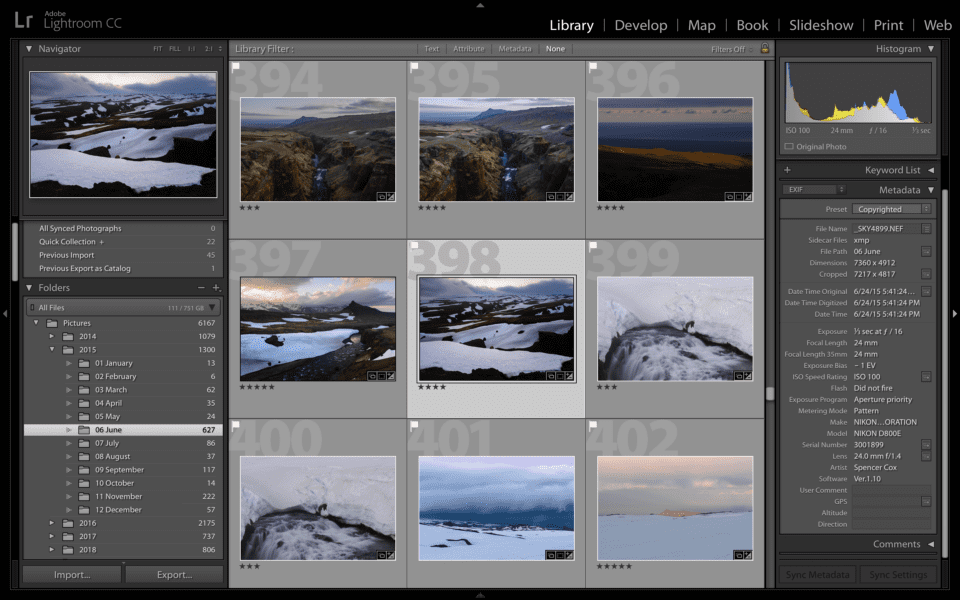
The process of organizing pictures is a time-consuming, but crucial task. Keeping your images organized and backed up will save you a lot of time and headache in the future. Therefore, it is essential that you do it properly early on and keep a consistent system in place. Photographs are our precious memories frozen in time, and we simply cannot afford to lose them. In this article, I will provide detailed information on how you can organize your digital photographs on your computer and implement simple backup practices.
Whether you take pictures with your smartphone or a dedicated camera, you have most likely accumulated thousands of images over the years. Those images are probably scattered all over the place – some on your phone, others on your computer. And if you previously ran out of storage, you might have dumped some onto an external drive as well.
كيفية تنظيم صورك بشكل صحيح

تستغرق عملية تنظيم الصور وقتًا طويلاً ولكنها مهمة حاسمة. سيؤدي الحفاظ على تنظيم صورك ونسخها احتياطيًا إلى توفير الكثير من الوقت والصداع في المستقبل. لذلك، من الضروري أن تقوم بذلك بشكل صحيح في وقت مبكر وأن تحافظ على نظام ثابت في مكانه. الصور الفوتوغرافية هي ذكرياتنا الثمينة المجمدة في الوقت المناسب، ونحن ببساطة لا نستطيع تحمل فقدانها. في هذه المقالة، سأقدم معلومات مفصلة حول كيفية تنظيم صورك الرقمية على جهاز الكمبيوتر الخاص بك وتنفيذ ممارسات النسخ الاحتياطي البسيطة.
سواء كنت تلتقط صورًا بهاتفك الذكي أو بكاميرا مخصصة، فمن المرجح أنك تراكمت لديك آلاف الصور على مر السنين. من المحتمل أن تكون هذه الصور منتشرة في كل مكان – بعضها على هاتفك، والبعض الآخر على جهاز الكمبيوتر الخاص بك. وإذا نفدت مساحة التخزين لديك سابقًا، فربما تكون قد قمت بإلقاء بعضها على محرك أقراص خارجي أيضًا.

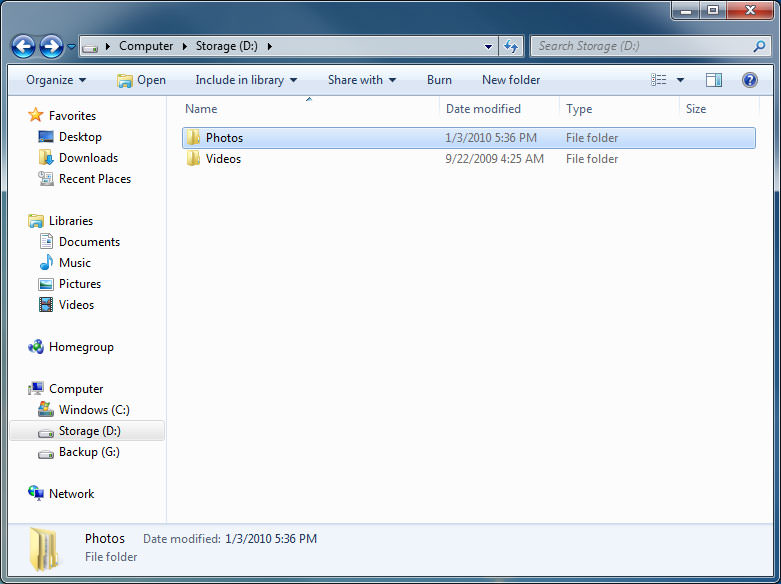

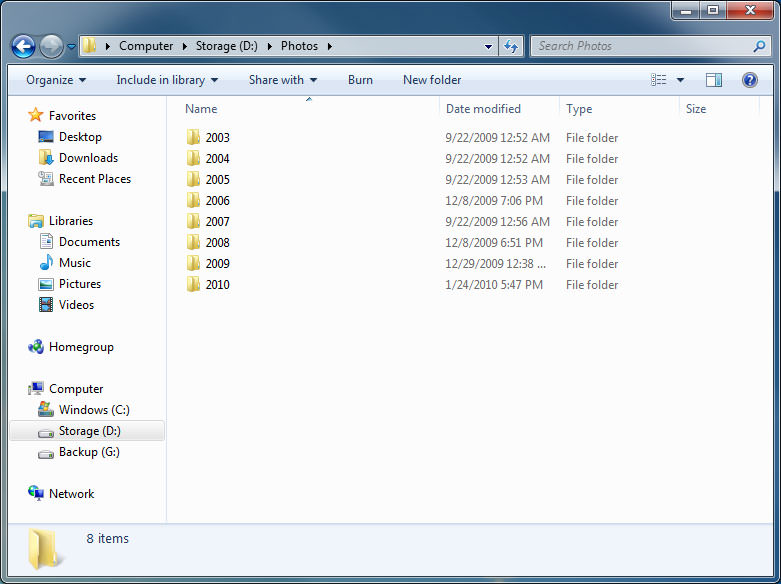
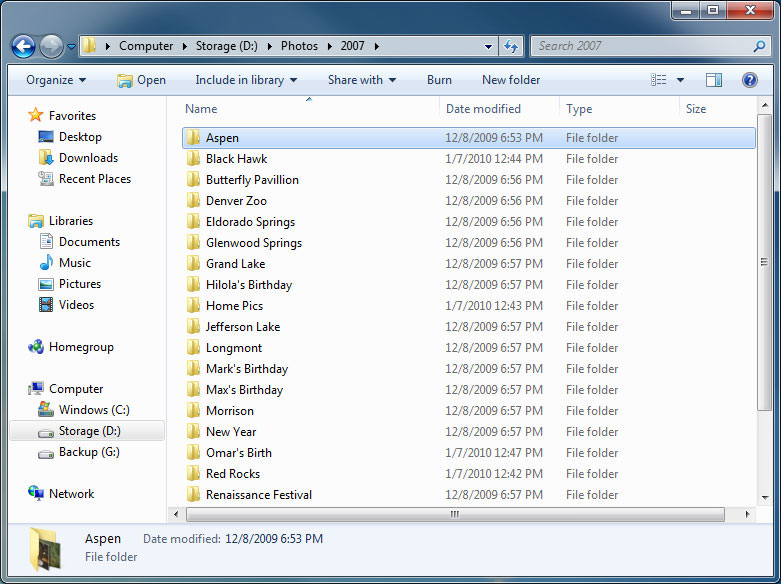
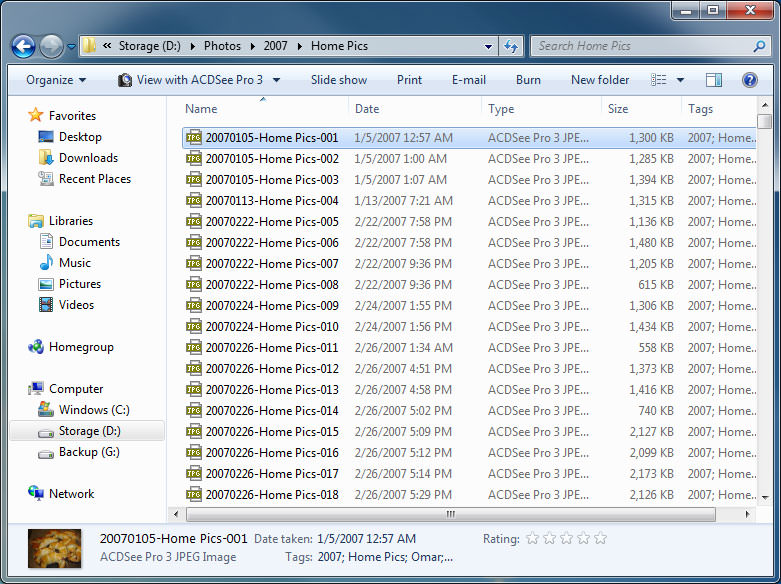
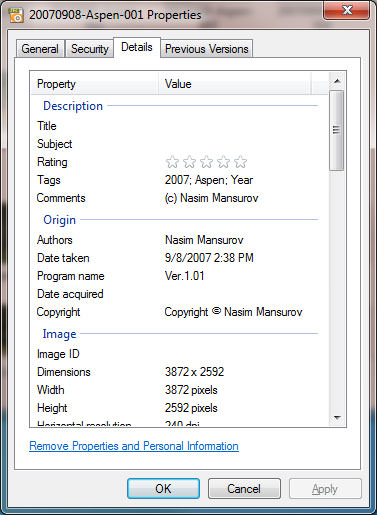
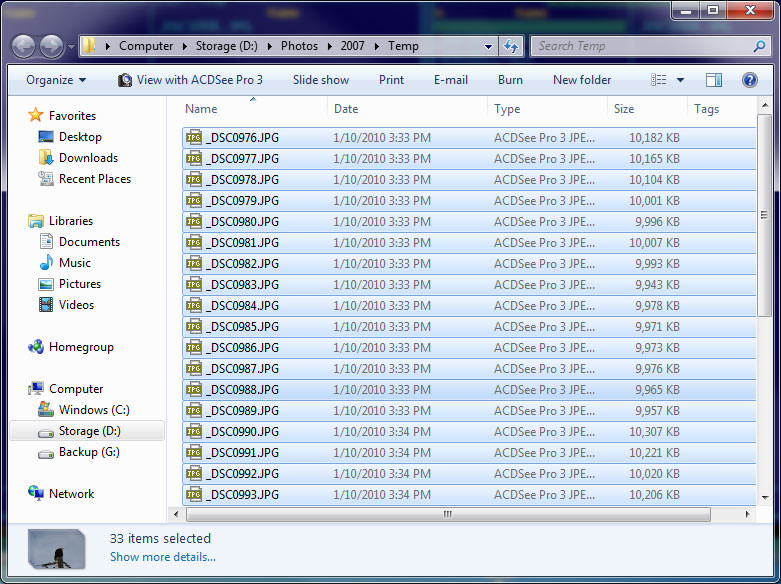
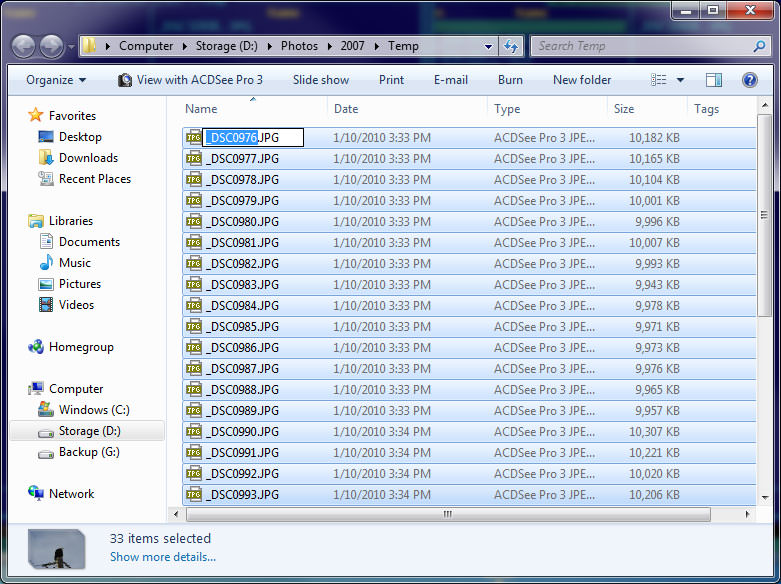
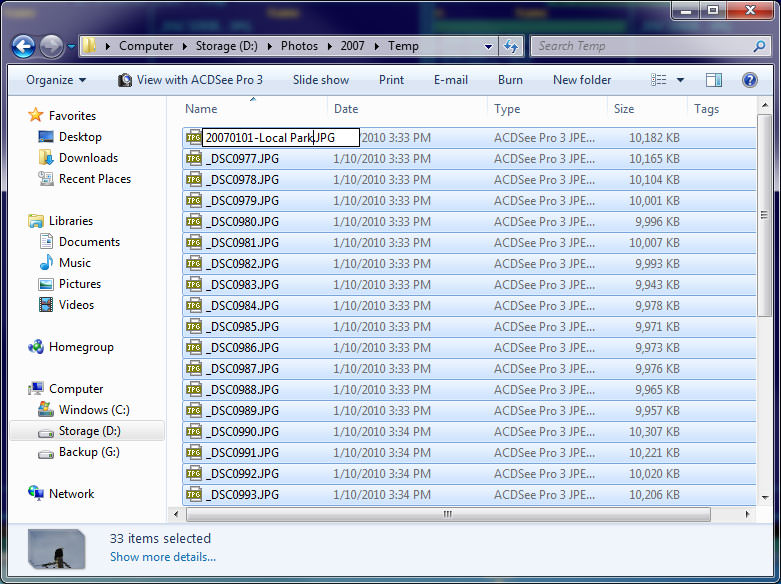
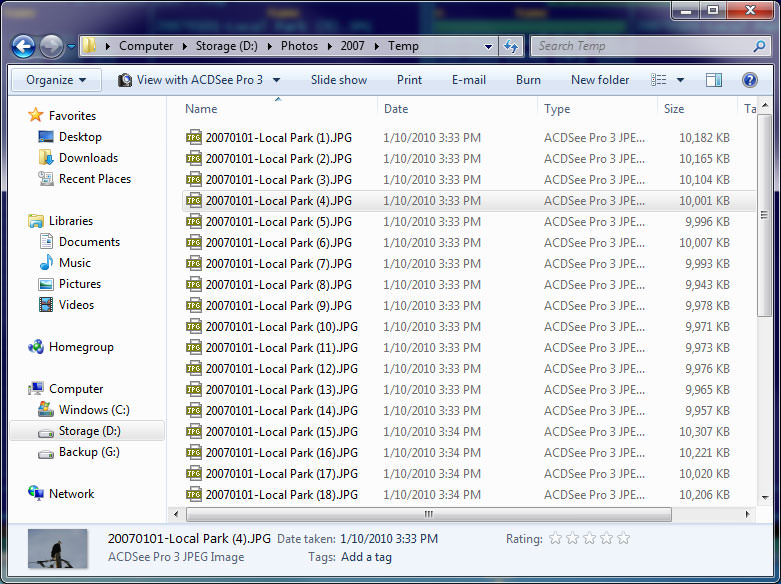
تعليق